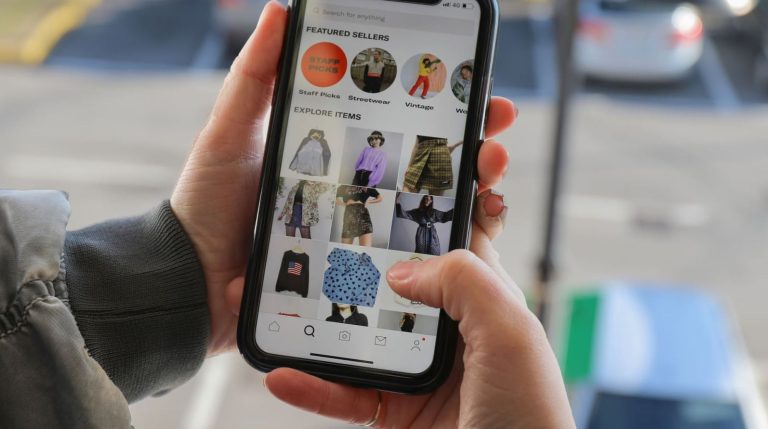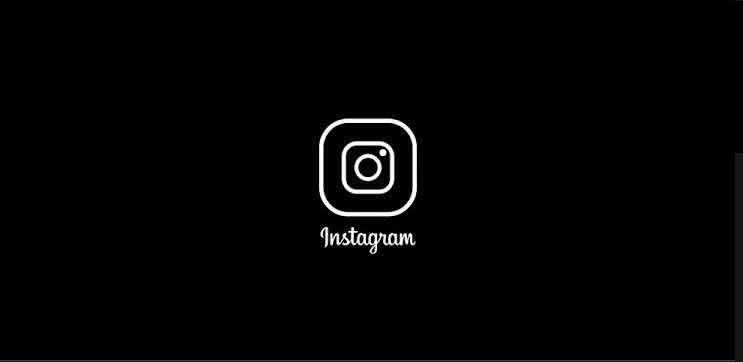How to Fix Roblox Error Code 264 in 2023
Are you facing error code 264 on Roblox? If yes, and you want to fix this error code, then you just have come to the right place. Roblox is one of the most popular sandbox games out there, available for various devices including browser playing. However, sometimes, Roblox players face different issues when playing on their preferred devices. And one of the common issues of this game is the error code 264.
When Roblox shows the error code 264 on your device, you won’t be able to play the game. So, it could be frustrating when you face this error code. To fix this, you can follow the below guide. We have described the steps to fix Roblox error code 264 on your device easily. It’ll help you to get rid of this error code, and play Roblox on your device again without any issues. You can also read about changing your Roblox username.
What is Roblox Error Code 264?
Error code 264 is an annoying error code that many users face in this game. It usually occurs when you try to open a game on Roblox.
The error says, “Same account launched game from a different account. Reconnect if you prefer to use this device. (Error code 264).”
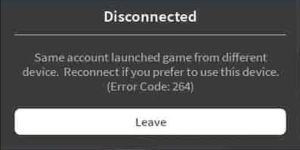
And even after reconnecting the error might appear again in the game. So, it can be annoying if you want to play Roblox but instead, get this error code.
Below, we have described why you face this error code on Roblox.
Why Roblox is Showing Error Code 264?
As you can see from the error description itself, this error code usually occurs because of the login of the same account to multiple devices. Suppose you have a particular Roblox account, and you are using it on multiple PC, or your smartphone simultaneously.
When you try to play a new game on your device from the same account, it might show the error 264 code. Because, the game is already being played on another device from the same account, or you haven’t finished and haven’t closed the game on your other device.
This is the primary reason why you might face this error code on Roblox. However, there are a few steps that you need to follow to fix this issue.
Below, we have provided the steps that’ll help you to fix this error code of Roblox. Just follow the mentioned steps below, and you can fix it yourself.
How to Fix Robloxx Error Code 264?
1. Logout of All Devices
The first thing you need to do to fix this issue is, you have to log out of other devices where the same account is logged in. If you use the account on any other PC or smartphone, just log-out of the account from the device.
Next, you need to log out from the device on which you are trying to play and then log-in again. To do that, just follow the steps below.
- Open Roblox in your browser or the Roblox app.
- Click on your profile picture from the upper right corner and click on the “Log Out” option from there.
- Now, log in with your account and open the game.
See if you can play it on your device.
2. Flush DNS Cache
The next step is to flush the DNS cache of your PC. This can help you to fix the Roblox error code 264 as well. Below, we have described how you can flush the DNS cache. So, just follow the step-by-step guide below to do that.
- First of all, open the search option on your Windows PC and search for command prompt there. When you find it, click on it.
- Then, enter the following command in the command prompt and hit enter.
ipconfig /flushdns
- It’ll flush the DNS cache. Now, open Roblox and see if the issue is fixed.
3. Clear Roblox Cache
If the above solution doesn’t work, then you can clear the Roblox cache from your PC, and then try. Below, we have described how you can do that. So, follow the steps to clear the Roblox cache from your Windows PC or laptop.
- First of all, press Windows Key + R simultaneously to open the run program on your PC. You can also open it using the search option.
- Then, enter “%temp%\Roblox” in the run box, and hit enter.
- It’ll open the cache files of Roblox if you have installed it on your PC. Now, select all the cache files, and delete them.
That’s it. Now, open Roblox on your PC, and then see if it’s still showing the error code.
4. Reinstall Roblox
If any of the above methods don’t work for you, then you can reinstall Roblox on your PC or laptop to fix the issue. Just uninstall the existing Roblox from your PC, and download a fresh version from the official website.
If you are playing Roblox in your browser, and not using the dedicated Roblox app, then you might need to install the Roblox app on your PC or laptop to fix the error code 264 easily. This might help you to fix this error code.
Conclusion
Any type of error on Roblox could be frustrating. However, we have described how you can fix the error code 264 on this platform easily. So, just follow the above steps, and you’ll be able to fix this issue easily. If you liked this guide, then you can share this guide on your social media platforms. Use the share buttons below to do that. If you have any questions or queries, you can ask in the comment section below. You can also provide your feedback in the comment section.



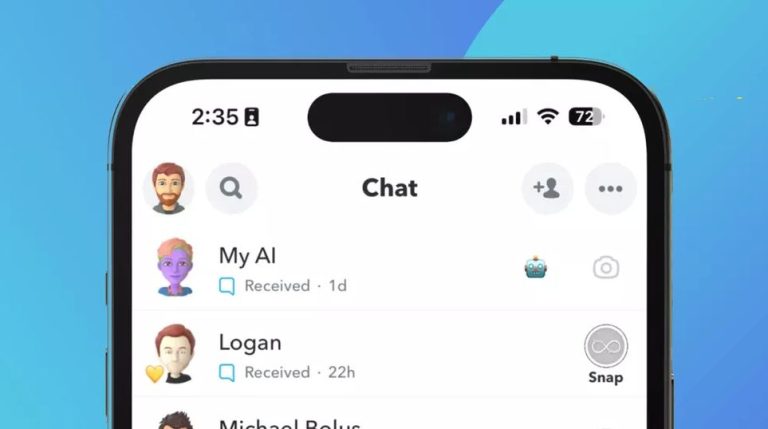
![Why is My Tinder Account Under Review? [2023]](https://thetechyinfo.com/wp-content/uploads/2023/06/Tinder-account-under-review-1-768x436.jpg)