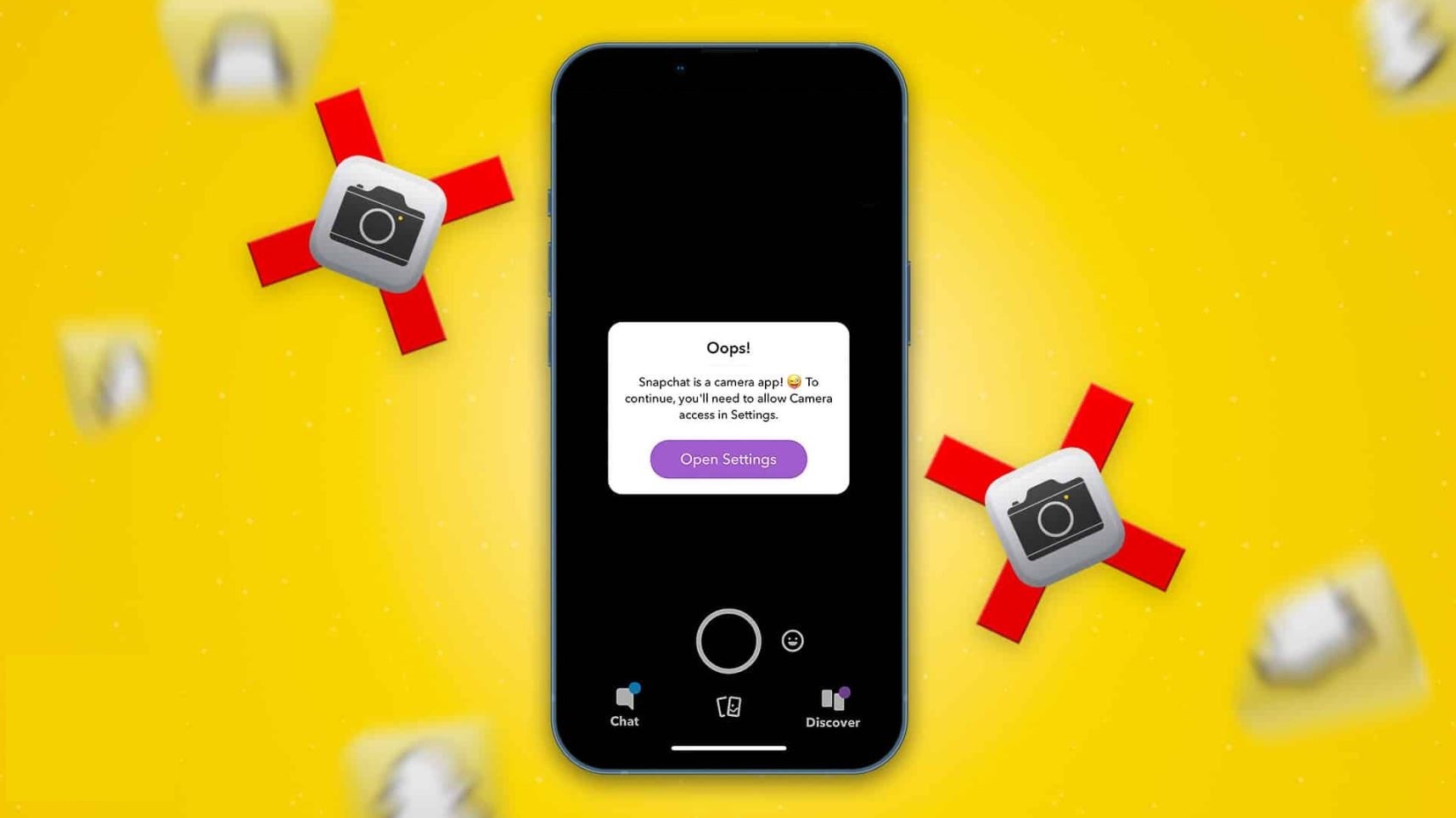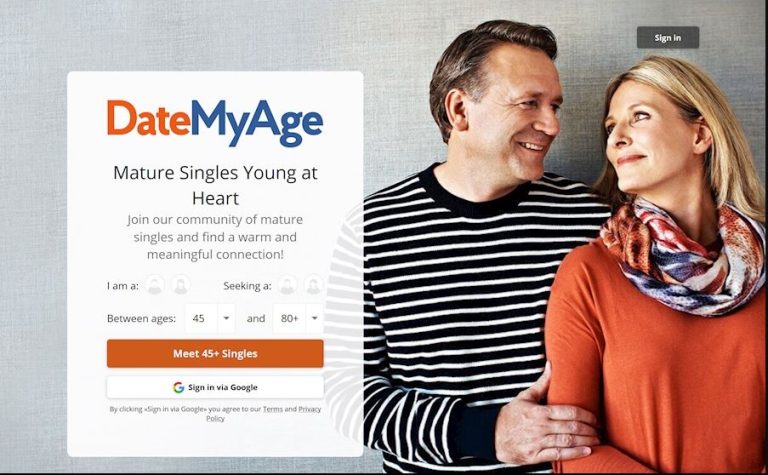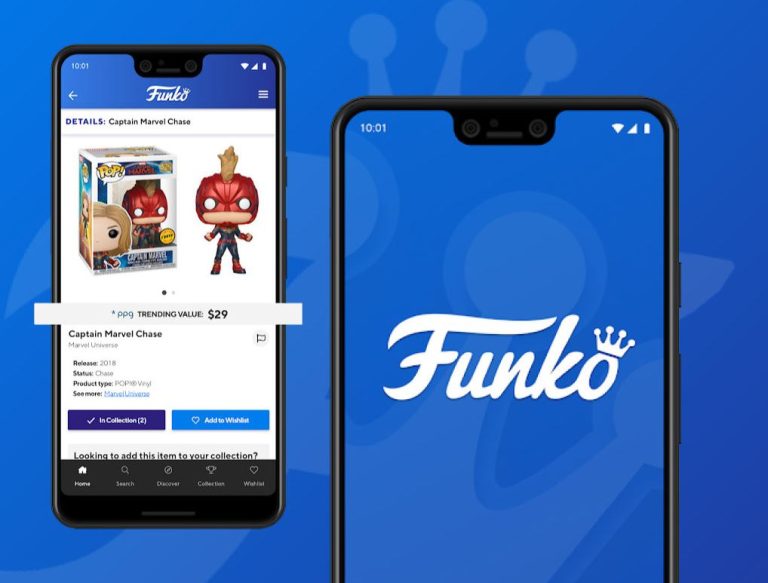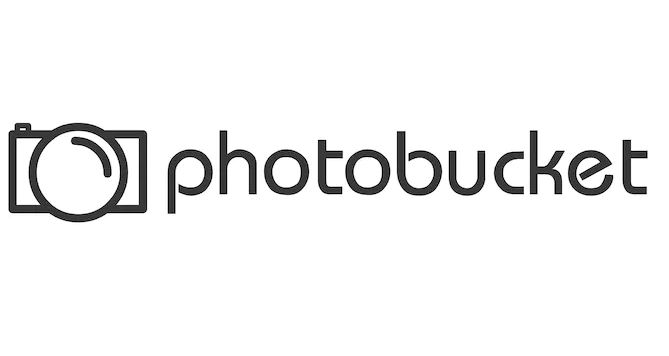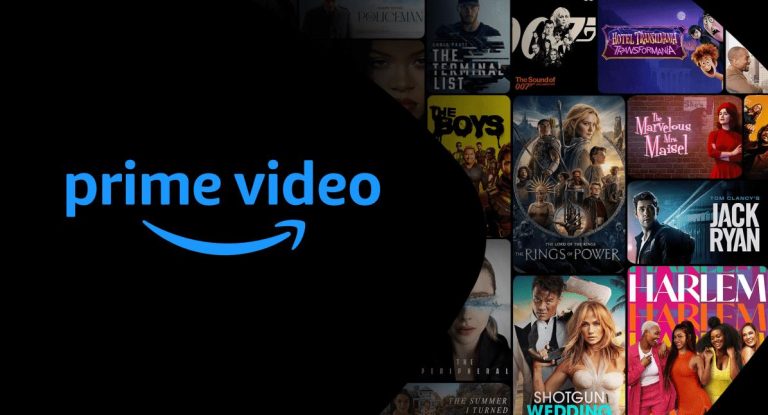How to Fix Snapchat Camera Not Working in 2023
Snapchat is one of the most popular social media platforms nowadays. On Snapchat, you can connect with your friends, share your photos aka Snaps, or share your videos and add unique filters to them. However, if you are unable to use the camera on Snapchat and if the Snapchat camera is not working, then it can be frustrating. Many Snapchat users have complained that they are not able to take snaps or videos on Snapchat with the camera of their device.
If you are facing the same issue, and want to fix it, then you just have come to the right place. In this guide, we have described why the camera not working on Snapchat and how you can fix it easily. We have described different methods below that’ll help you to fix this issue of Snapchat on your device easily. So, if you are not able to use the camera of your device on Snapchat, then just follow the guide below, and you’ll be able to fix it easily. You can also read about fixing Snapchat support code C14a easily.
Why Camera not Working on Snapchat?
There can be several reasons why the camera of your device isn’t working on the Snapchat app. Below, we have described some of the common reasons why you might face this issue.
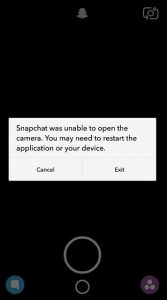
- Permission Issue: The most common reason why you are facing issues with the camera app on Snapchat is, because of the permission issue on your device. If Snapchat doesn’t have permission to use the camera of your device, then you might face this problem on the platform. So, this could be the major reason why you are facing camera issues on the app.
- App Bug: It could also be the app bug of the Snapchat app why you are unable to use the camera. If you are using an outdated version of the Snapchat app, then you might face this issue. Because of app bugs or glitches in the outdated version of the Snapchat app, you can face this problem.
- Internet Issue: Your Internet connection can also cause this problem on the Snapchat app. If you are using an unstable Internet connection, then it can cause this problem on the Snapchat app.
- Camera is being used by another app: If the camera of your device is already being used by another app on your device, and you are trying to use the camera on Snapchat at the same time, then you can face this issue as well. This can be another reason why Snapchat camera is not working on your device.
How to Fix Snapchat Camera is Not Working?
Below, we have described different methods to fix the Snapchat camera isn’t working issue. So, you can follow the methods one by one, and see which method is working for you.
1. Restart Your Device
The first thing you need to do before following any other method is, you have to restart your device. Just do a simple restart and then open the Snapchat app on your device. Then, try to use the camera and see if it’s working or not. This is a recommended method to check before you follow any other steps. If it’s not working, then you can proceed to the next methods.
2. Check Camera Permissions
Next, you need to check the camera permission for the Snapchat app on your device. If Snapchat doesn’t have enough permission, then you can face this problem. So, just check if the app has camera permission and enable camera permission for the Snapchat app. Below, we have described how you can do it on your Android device. So, just follow the guide below to do that.
- First of all, open the “Settings” option on your device.
- Then, go to the App Management>App List option from there.
- Now, search for the Snapchat app, and click on it.
- After that, go to the “Permissions” option, and enable Camera permissions from there.
That’s it. Now, open the Snapchat app and check if the camera is working.
3. Update the App
If you are using an outdated version of the Snapchat app on your device, then you need to update the app and check if it’s working. You can simply open Google Play Store or App Store on your device, and search for the Snapchat app there. Then, update the app and check if the camera is working.
4. Clear Cache
You can also try clearing the cache of the Snapchat app on your device and then check if it’s working. Because of cache issue, you can face camera problem on Snapchat as well. Below, we have described how you can clear the cache on your Android device. So, follow the guide below to do that.
- First of all, open the “Settings” option on your device.
- Then, go to the App Management>App List option from there.
- After that, search for the Snapchat app and click on it.
- Now, click on the “Storage” option and click on both “Clear cache” and “Clear data” option.
That’s it. Now, just open the Snapchat app and check if it’s working.
5. Check the Internet
Next, you need to check if your Internet connection is working properly and change the connection if required. Just open any speed testing website and check if you are getting enough speed. If not, then you can switch to a different connection method and try to use the camera on the Snapchat app.
6. Reinstall Snapchat
Last, but not least method to fix the Snapchat camera not working is, you can reinstall the Snapchat app on your device. Simply uninstall the existing version from the Settings option and then download the latest version of the app using Google Play Store or App Store. Then, open Snapchat and check if the camera is working.
Conclusion
So, I hope you liked this guide about fixing the Snapchat camera issue. If you did, then you can share this guide on your social media platforms. If you have any questions or queries, you can ask in the comment section below. You can also provide your feedback in the comment section.