How to Change Venmo Profile Picture in 2024
When it comes to money transferring platforms, Venmo is one of the most popular platforms in the USA. You can send or receive money using Venmo on your device easily. However, when it comes to customizing Venmo profiles, many users want to know if there’s a way to change Venmo profile picture. If you want to do the same, then you just have come to the right place.
In this guide, we have described how you can change your Venmo profile picture and customize your Venmo profile easily. We also have asked if it’s possible to remove your Venmo profile picture completely and make it blank. So, just read this guide till the end if you want to know about this. You can also read about fixing payment declined issue on Venmo.
Can You Change Your Venmo Profile Picture?
Yes, you can change your profile picture on this platform. Although they don’t provide many options to customize your profile, you can still change your profile picture on this platform without any issues. This option is available for every Venmo profile. So, you can easily change your profile picture and customize your profile.
This will help other Venmo users know that they are sending money to the right account. So, it’s important to keep your profile picture updated on this platform. Also, if you have a business account, it’ll give your business an identity. So, if you don’t have a profile picture set on your profile, just follow the steps below and you’ll be able to change your profile picture easily without any issues.
How to Change Your Venmo Profile Picture?
You can change the profile picture using both the app and the website. Below, we have described both methods. So, you can just follow the steps below, and change your profile picture easily without any issues.
Before updating the profile picture, there are some things you need to follow:
- The profile picture you want to set must be in .jpeg format.
- The size of the photo must be less than 500KB
On App
If you are using the Venmo app, then just follow the below guide to change the profile picture of your profile.
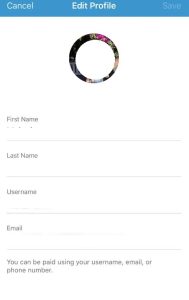
- First of all, open the Venmo app on your device and log in with your account.
- Then, click on the menu icon from the upper left corner and click on your name from there.
- It’ll open your profile. Now, click on the pencil icon from the upper right corner to edit your profile.
- You’ll see the option to edit your details like name, email address, etc. Click on your profile picture to edit it.
- Now, select the profile picture you want to update from the gallery of your device and confirm updating your profile picture.
That’s it. It’ll update your profile picture.
On PC
If you want to change your profile picture from your PC, then you can just follow the step-by-step guide below.
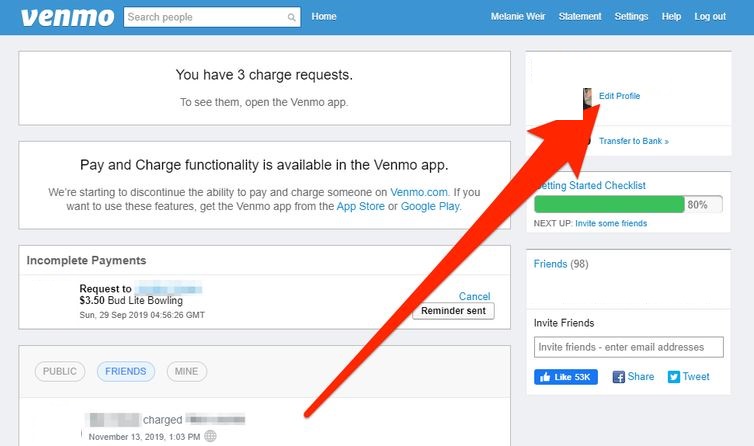
- First of all, open the Venmo website and log in to your account.
- On the homepage, you’ll get the ‘Edit Profile’ option located on the right side next to your profile picture, click on it.
- Once it opens the option to edit your profile, just click on the ‘Edit photo’ option to change the profile picture.
- Then, select the profile picture and update it.
That’s it. It’ll change your profile picture.
Can I Remove My Venmo Profile Picture and Make it Blank?
As of now, once you change your profile picture on the platform, you can’t remove it and make it blank. You must set a profile picture on your profile. So, if you just want to make your profile picture blank, you can upload a blank profile picture or just a white background to your profile. This will remove the existing profile picture and make it look blank.
Why Can’t I Update My Venmo Profile Picture?
There can be various reasons why you’re facing issues while updating or changing your Venmo profile picture. Make sure you have a good Internet connection while changing the profile picture.
Also, as described earlier, the profile picture you want to set must be in .jpeg format. So, if you are trying to set a .png image, you might get an error. Also, make sure the photo you want to set as a profile picture is less than 500kb. If you are trying to upload a large sized photo, you can get an error.
Conclusion
Changing your Venmo profile picture is really easy. You can just follow the above guide, and change your profile picture easily without any issues. If you liked this guide, you can share it on your social media platforms. Just use the share buttons below to do that. If you have any questions or queries, you can ask in the comment section below. You can also provide your feedback in the comment section.

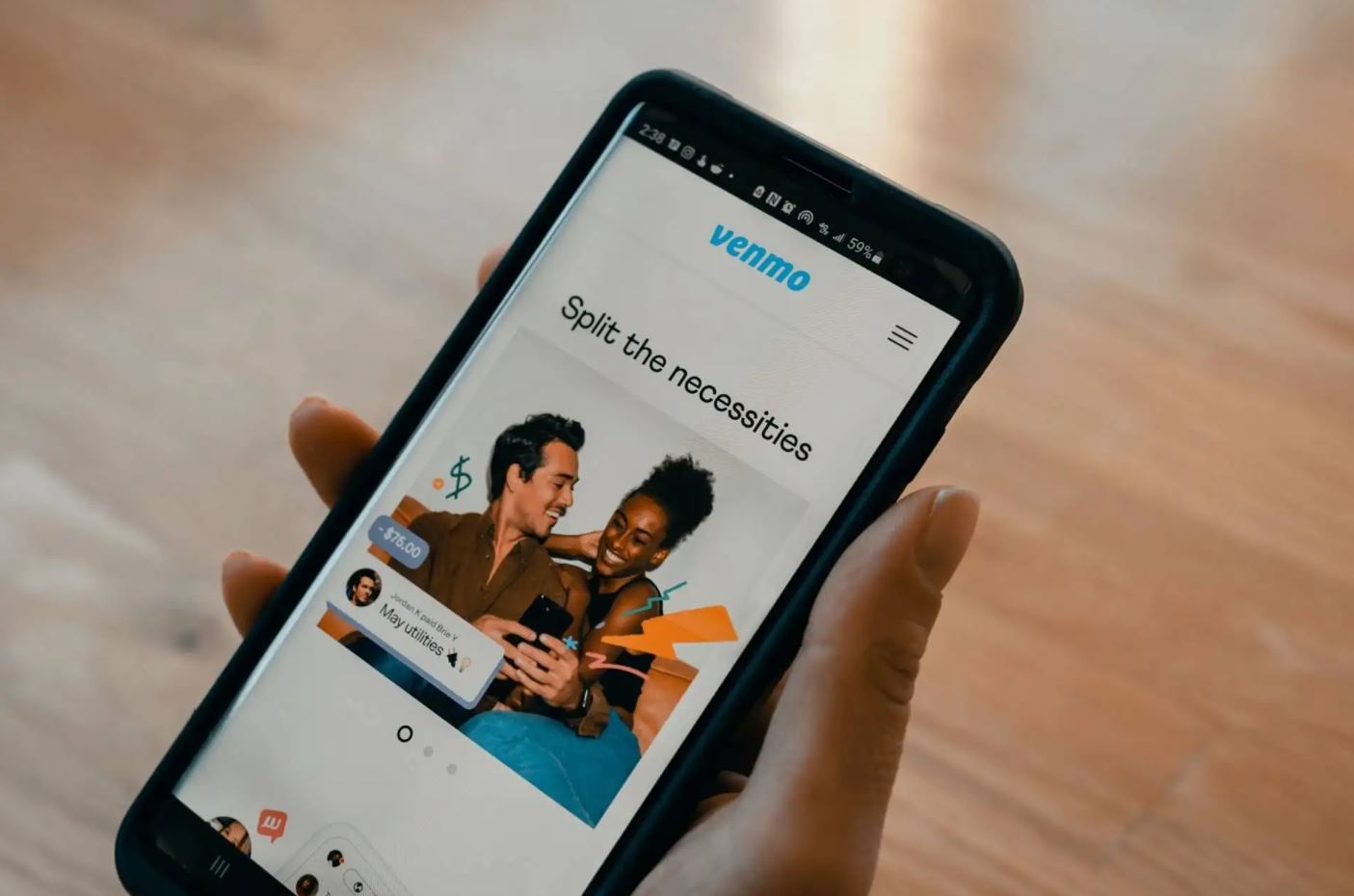
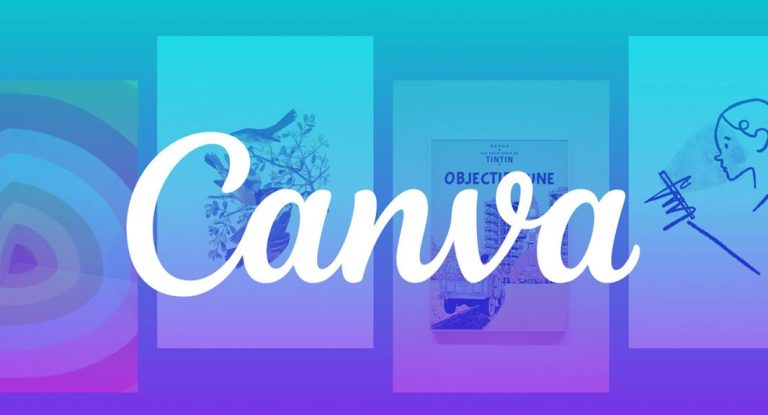
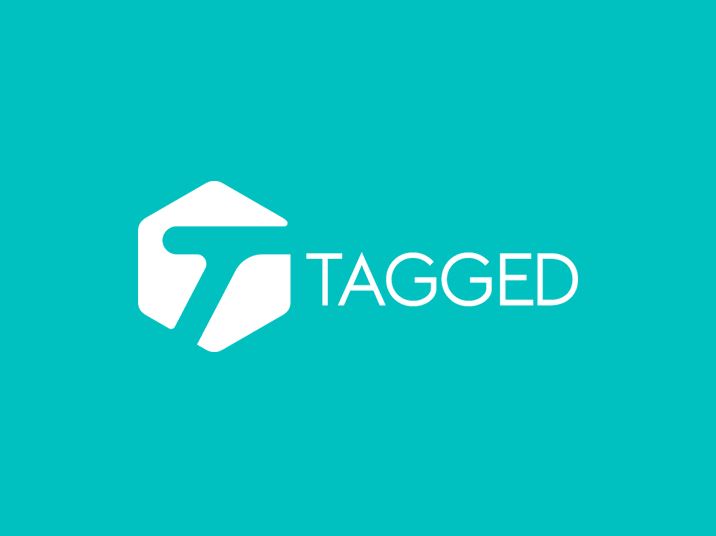
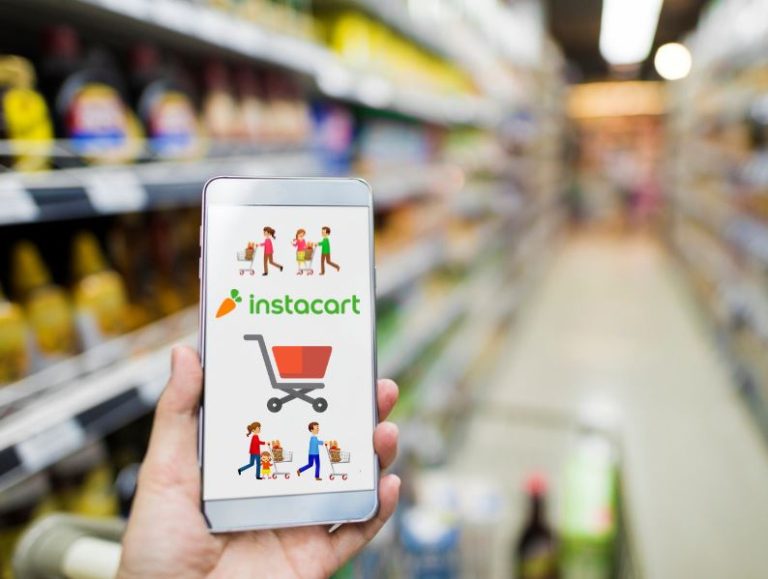
![[Fixed] Steam Connection Error – Could Not Connect to Steam Network](https://thetechyinfo.com/wp-content/uploads/2021/12/Fix-Steam-Connection-Error-768x432.jpg)
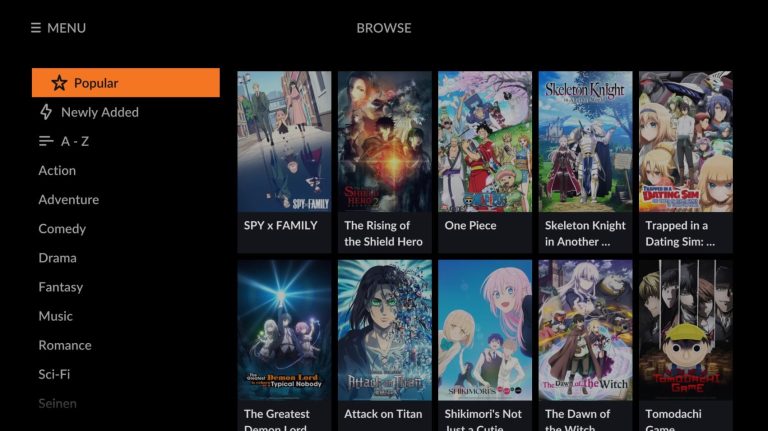
![[Fixed] Why Are My Instagram Links Not Working?](https://thetechyinfo.com/wp-content/uploads/2023/09/How-to-fix-Instagram-Links-Not-Working-768x431.jpg)