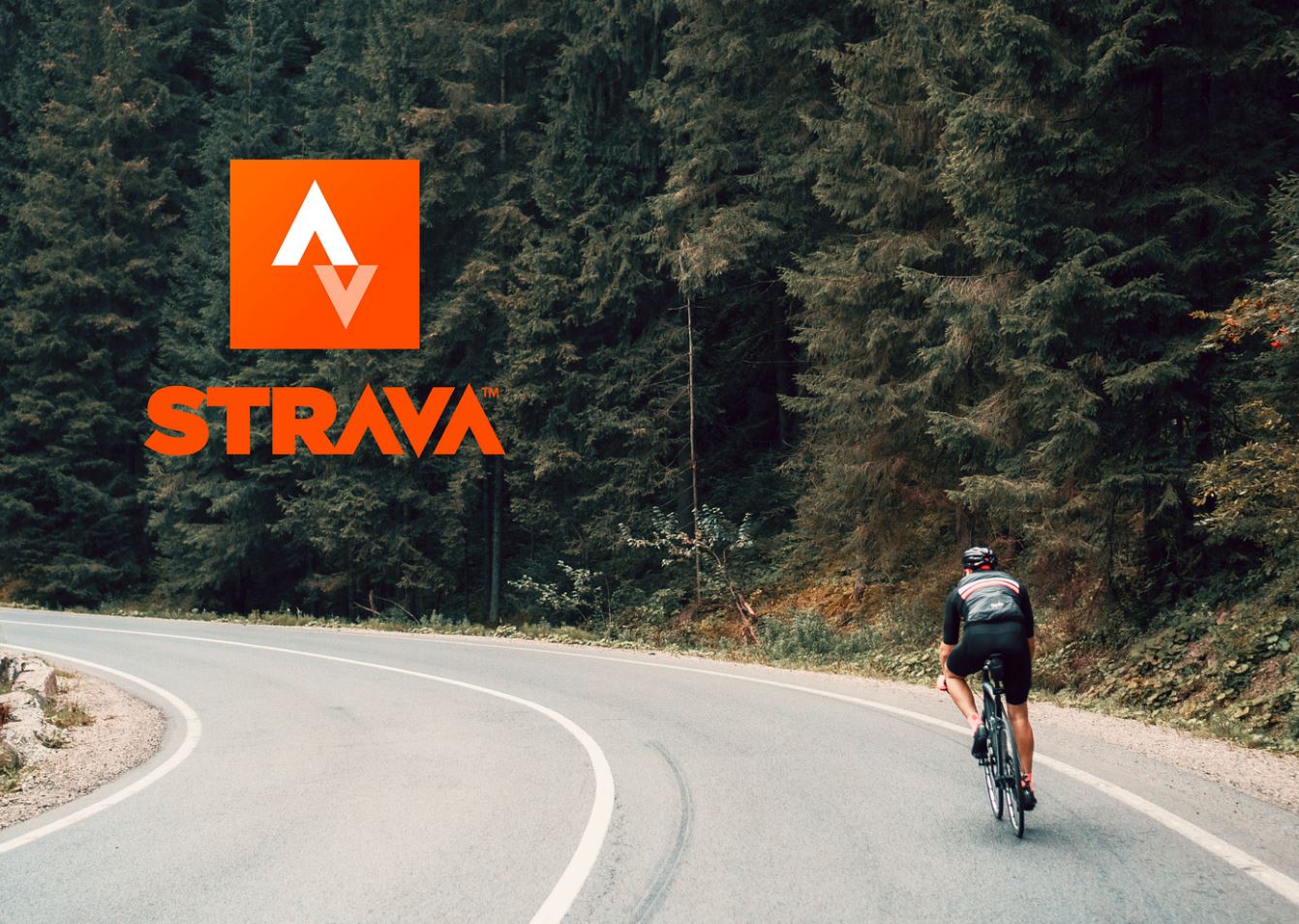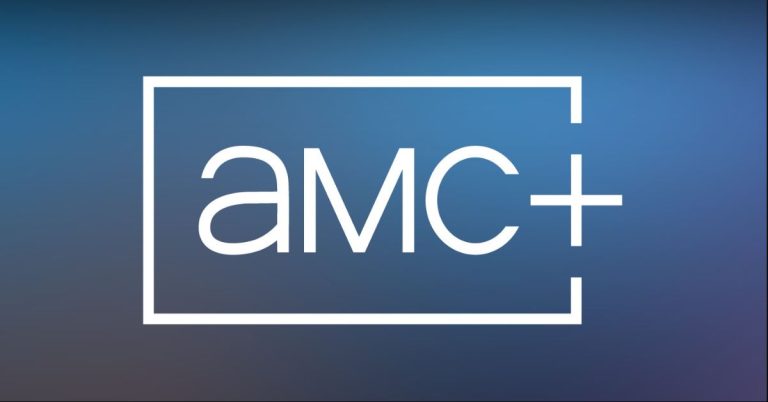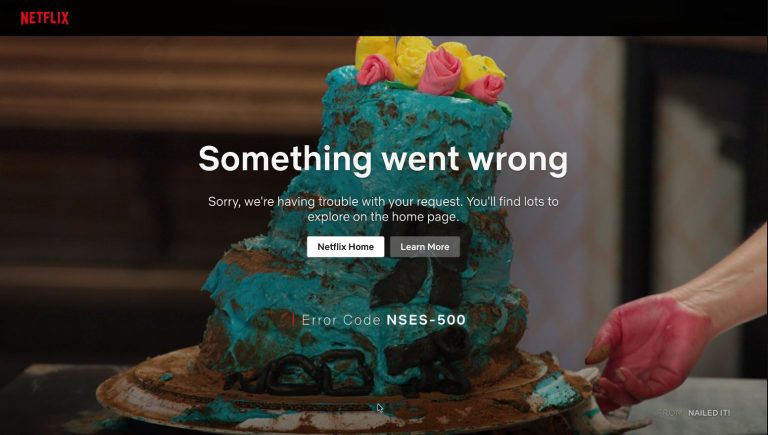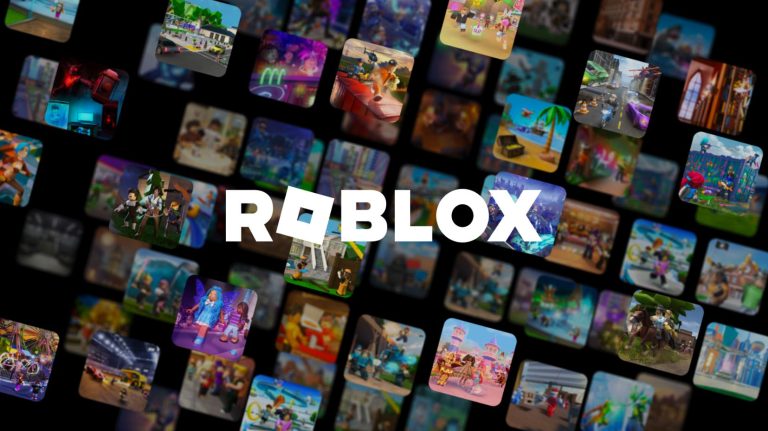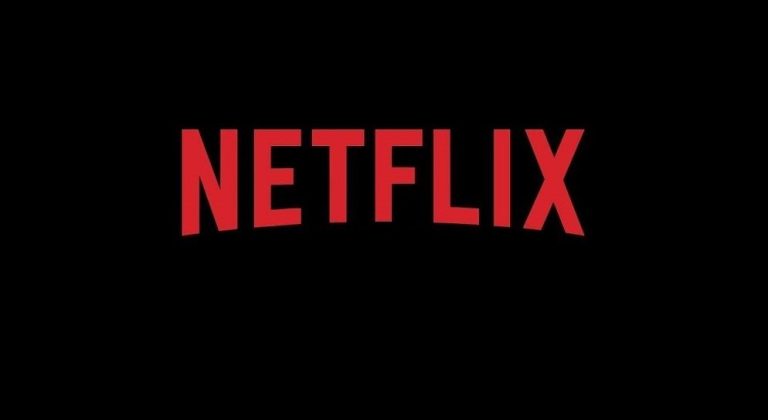How to Delete Strava Account in 2023 [2 Methods]
Strava is a popular fitness-tracking platform with social media features. With Strava, you can not only just track your physical activities, but you can also share workout routines and find other user routines on the platform. For fitness lovers, Strava is a perfect platform for their daily workout life. However, if you are not using this platform anymore, or you want to delete your account for any other reasons, you can do that as well. In this guide, we have described how you can delete your Strava account easily without any issues.
Below, we have described the method to delete your Strava account from the browser and the Strava app. So, you can choose your preferred method to delete your account from this fitness tracking and social media platform, and delete your account easily without any issues. As Strava provides a direct option to delete an account, you can do that directly without contacting support. So, just follow the steps below to do that. You can also read about deleting your Duolingo account.
Why Delete Strava Account?
There could be various reasons why people choose to delete their accounts from this fitness tracking platform. Below, we have described some of the common methods to delete your account.
- If you are not using Strava anymore and stopped doing workouts, then you can choose to close your account from this platform.
- Strava is a freemium platform. So, if you don’t like their pricing, and cancel your subscription along with deleting your account, then you can choose to delete your account easily.
- If you have moved to another fitness tracking platform, an alternative to Strava, then you can choose to delete your account as well.
- If you are worried about your privacy and don’t want to share your data with this fitness tracking platform, then you can choose to close your account. Deleting your account will also delete data from their server.
No matter what the reason is, below, we have described how you can delete your account from this platform. So, just follow the steps below to do that.
How to Delete Your Strava Account?
1. Using Browser
If you want to delete your account using the Strava website, then you can follow the guide below to do that. Below, we have described how you can delete your account from this platform using a browser.
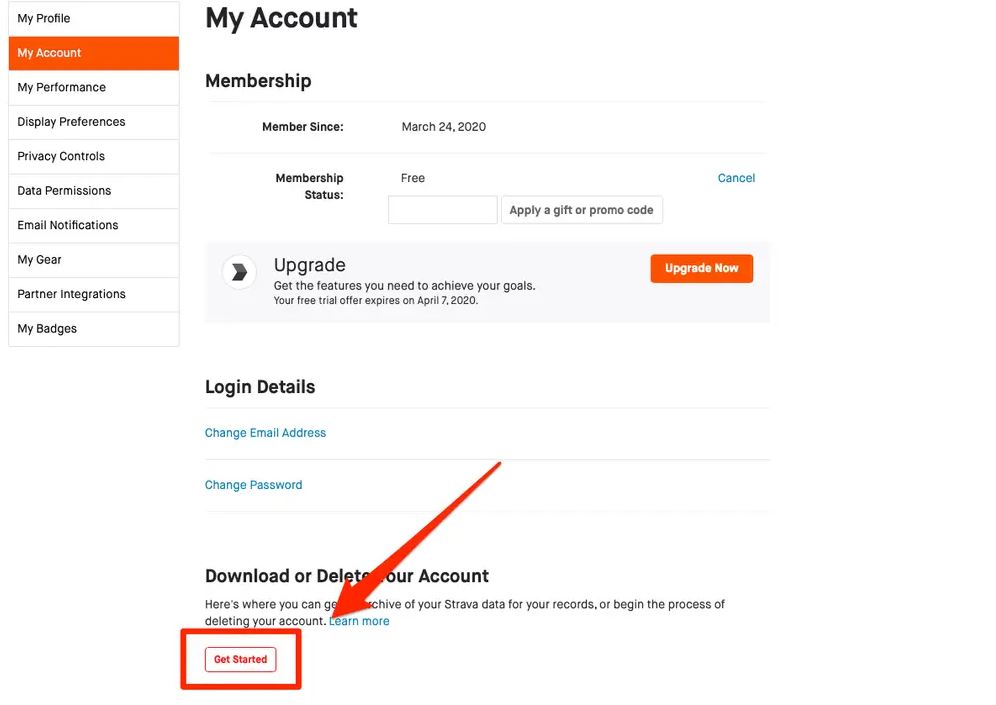
- First of all, open the Strava website in your browser and log-in with your account.
- Then, click on your profile picture from the upper right corner of your screen and then go to the “Settings” option from there.
- Now, choose the “My Account” tab.
- After that, choose the “Get started” option from the “Download or delete your account”.
- Then, choose the “Delete your account” option.
That’s it. Once you submit for account deletion, they’ll proceed to delete your account.
2. Using App
If you are using the Strava app on your Android or iOS device, then you can delete your account directly from the app. Below, we have described how you can do that. So, just follow the steps below.
- First of all, open the Strava app on your device and log in with your account.
- Then, click on the “Settings” option from the upper right corner of your screen.
- If you are using an iOS device, then go to the Help>Delete Your Account option and if you are using an Android device, just find the “Delete your account” option and click on it.
- Now, it’ll ask you to download your data, skip it, and click on the “Request account deletion” option from there.
- Then, open the email associated with your Strava account and click on the account deletion confirmation link received in your email.
That’s it. Once you submit for account deletion, your account will be deleted.
Conclusion
So, I hope you liked this guide about deleting your Strava account. If you did, then you can share this guide on your social media platforms. Just use the share buttons below to do that. If you have any questions or queries, you can ask in the comment section below. You can also provide your feedback in the comment section.