How to Fix Disney Plus Stuck on Loading Screen Issue in 2023
Is Disney Plus stuck on the loading screen when you open it on your smartphone or PC? If yes, and you want to fix this issue with Disney Plus, then you just have come to the right place. There are millions of users who use Disney Plus to watch their favorite movies and TV shows. Disney Plus is available as an app for smartphones, or you can stream your favorite movies and TV shows on Disney Plus on your PC using a browser.
However, Disney Plus being stuck on the loading screen is a common issue that many users have reported recently. If you are facing this issue too, and want to fix it, then you can just follow the guide below. Below, we have described the step-by-step guide to fix this issue with Disney Plus. So, just follow the guide, and you’ll be able to fix this problem with Disney Plus easily. There are different methods to fix this problem with Disney Plus. We have described them one by one below. You can also read about fixing the Disney Plus error code 24 issue easily.
Why Disney Plus is Stuck on the Loading Screen?
There could be several reasons why you are facing this issue with Disney Plus. Below, we have described some of the common reasons.

- Disney Plus Server is Down: Most of the time, it’s the server of Disney Plus that’s causing the issue. If the Disney Plus server is down, and you are trying to open it at that moment, then it might stuck on the loading screen. So, this could be the primary reason behind this issue.
- Internet Issue: If you don’t have a stable or fast Internet connection, or if the Internet isn’t working properly on your device, then you can face this problem with Disney Plus. So, this could be one of the reasons why you might face this problem with Disney Plus on your device.
- VPN: If you are watching Disney Plus with a VPN on, then the VPN connection could create a conflict with Disney Plus. And you might face this problem on the platform. So, this could be one of the reasons behind this issue with Disney Plus.
- Cache Issue: Uncleared cache of your browser, or the Disney Plus app can also create problems. So, because of the cache issue, you might face this problem with Disney Plus.
- Extension: If you are using an extension in your browser that’s conflicting with the Disney Plus server, then you can also face Disney Plus stuck on the loading screen issue. Sometimes, Chrome extensions can create problems.
How to Fix Disney Plus Stuck on Loading Screen Issue?
There are different methods to fix this problem with Disney Plus. Below, we have described them one by one. So, just follow the guide below to fix it.
1. Restart Device
The first and basic method to fix this issue with Disney Plus is, you have to restart your device, and check if it works. Just do a simple restart and check if it’s working. This is a simple, but effective method to fix different issues on your device.
If you are watching Disney Plus on a smart TV, then you just need to power cycle your smart TV. To do that, just turn off your smart TV, and plug out all the ports. Then, plug-in the ports again, and then check if it’s working.
2. Check Server
Next, you need to check if the Disney Plus servers are working properly or not. If the server isn’t working properly, then you can face this problem with Disney Plus. So, just do a simple server check just to make sure the servers are working properly. You can simply go to this link to check if Disney Plus servers are down. If it’s showing that there are issues with the server, just wait until the servers are up, and then try to open Disney Plus on your device.
3. Disable VPN
If you are using a VPN on your PC or smartphone, and watching Disney Plus, then this could be a reason why you are facing this issue. So, just disable the VPN, and then check if it works. You can also try changing the VPN server, and then check if Disney Plus works.
4. Check the Internet
Next, you need to check if your Internet connection is working properly or not. If your Internet connection is having a problem, then it can create issues when watching Disney Plus. So, just check your Internet connection, and then see if it’s working. You can simply go to a speed testing website, and then check if the Internet connection is working properly. If it shows that the Internet isn’t working properly, then just change the connection, and try to open Disney Plus.
5. Clear Cache
Clearing the cache of your browser or the Disney Plus app can also help you to fix the stuck on loading screen issue on Disney Plus. Just follow the step-by-step guide below to clear the cache of your browser or the Disney Plus app, and then check if it works.
On Android:
- First of all, open the “Settings” option on your Android device.
- Then, go to the App Management>App List option from there.
- There, you’ll get the Disney Plus app, click on it.
- Now, go to the “Storage” option from there, and select the “Clear cache” and “Clear data” option.
That’s it. Now, just open the Disney Plus app, and see if it’s working.
On Chrome:
- First of all, open the Google Chrome browser on your PC.
- Then, click on the three dots from the upper right corner.
- Now, go to Settings>Privacy & Security>Clear browsing data option.
- Choose the “Cookies and other sites data” and “Cached images and files” option to clear the cache.
- Click on the “Clear now” option to clear the cache.
That’s it. Now, just open Chrome, and open Disney Plus in it. Then, check if it’s working.
6. Reinstall Disney Plus
Last, but not the least method to fix Disney Plus stuck on loading screen issue is, you can reinstall the Disney Plus app on your smartphone or tablet, and then check if it works. Just uninstall the app, and download the latest version from Google Play Store or App Store. Then, check if it’s working.
Conclusion
So, I hope you liked this guide about fixing Disney Plus stuck on the loading screen issue. If you did, then you can share this guide on your social media platforms. Just use the share buttons below to do that. If you have any questions or queries, you can ask in the comment section below. You can also provide your feedback in the comment section.


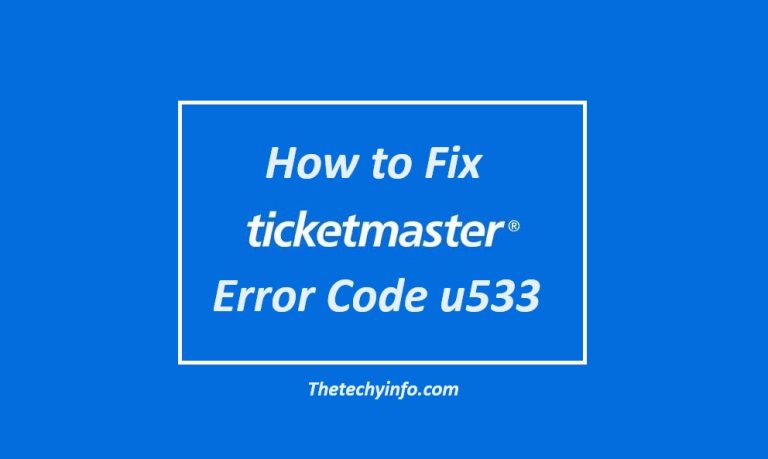
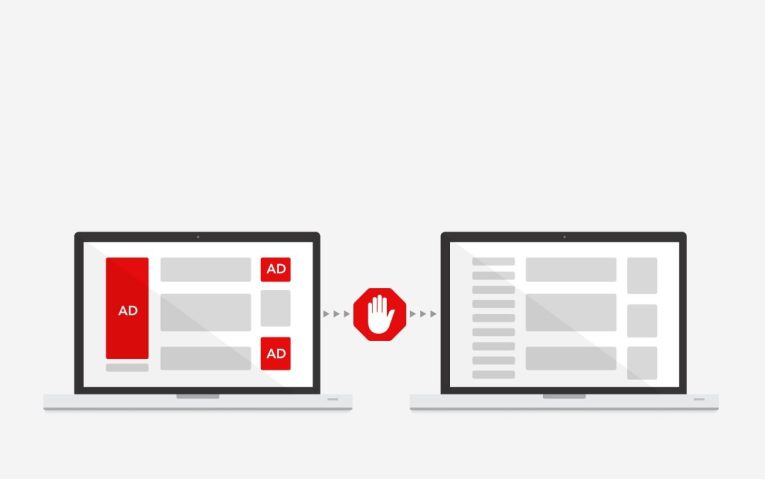

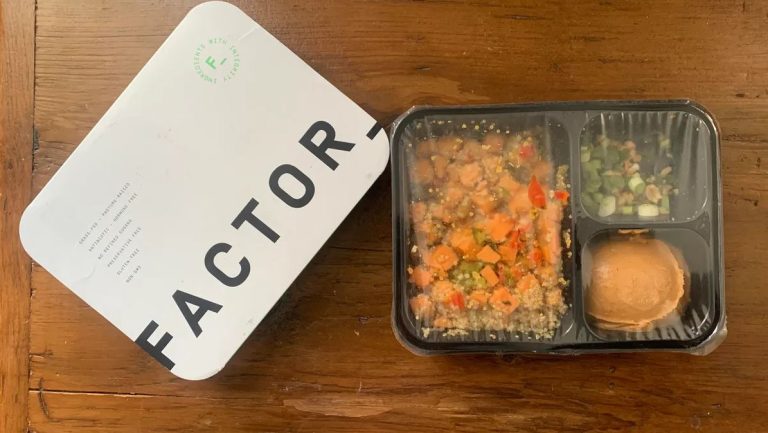
![How to Fix Google Play Store Error Checking for Updates [2023]](https://thetechyinfo.com/wp-content/uploads/2023/10/How-to-fix-Google-Play-Store-error-checking-for-updates-768x431.jpg)