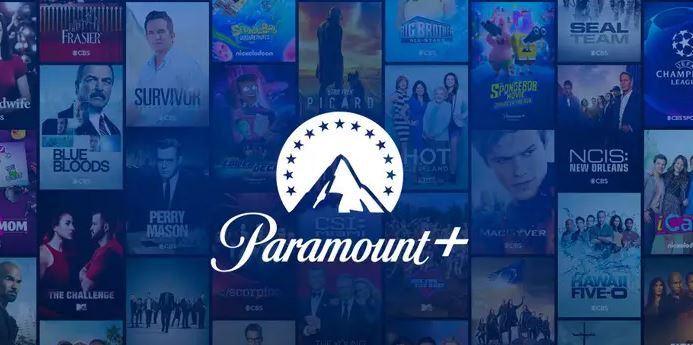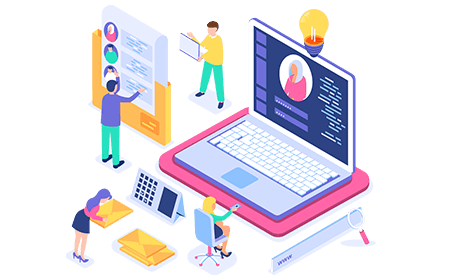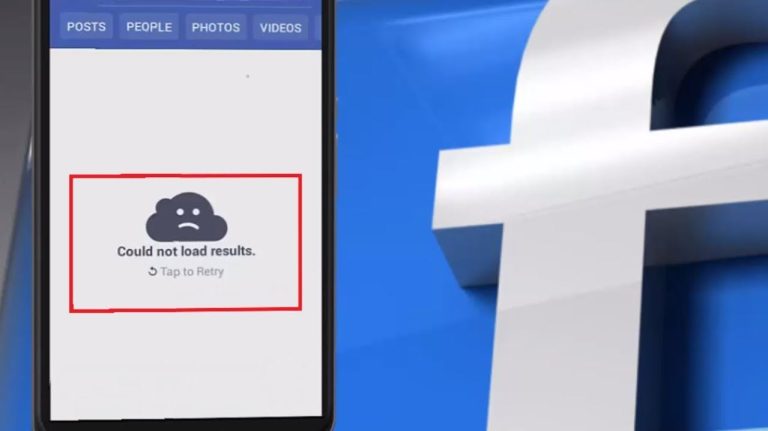How to Fix Paramount Plus Keeps Buffering in 2023
Is Paramount Plus keeps buffering on your smartphone, PC, or Smart TV? If yes, and you want to fix this issue, then you just have come to the right place. Paramount Plus is one of the most popular platforms to enjoy movies and TV shows. You can either use the Paramount Plus app on your smartphone or Smart TV, or you can visit the Paramount Plus website in your browser, and enjoy streaming content. However, while watching movies and TV shows on this platform, many users face issues.
And Paramount Plus keeps buffering is one of the most common issues that users face. There could be various reasons why content on this platform buffers when you play them. However, we have described both the reasons and the steps to fix this issue with Paramount Plus. So, if you want to fix this problem on this streaming platform, and want to enjoy watching movies and TV shows again, then just follow the guide below. We have described different methods to fix this issue with Paramount Plus. You can also read about fixing Pandora keeps saying timed out issue.
Why Paramount Plus Keeps Buffering on My Device?
There could be several reasons why contents keep buffering on this platform. Below, we have described some of the common reasons why you might face this issue.
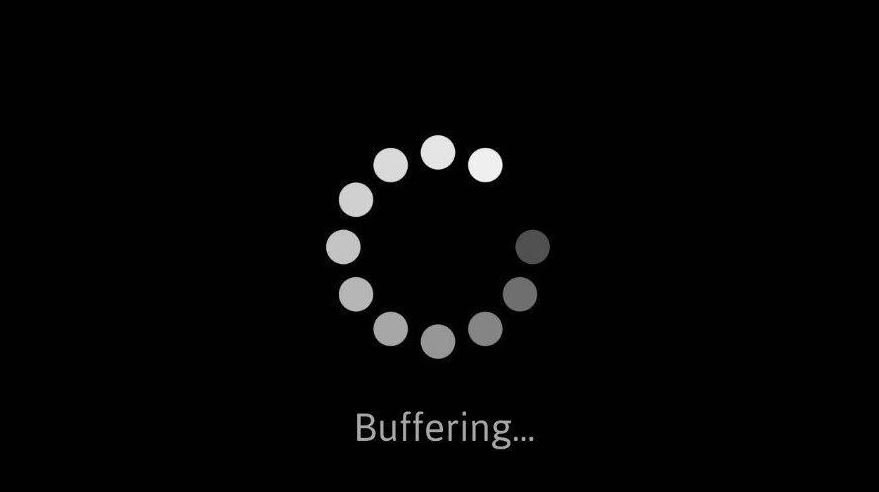
- Internet Issue: If the Internet connection that you are using not working properly, or if you don’t have a stable or fast Internet connection, then you can face this issue on Paramount Plus. This could be a reason why it buffers if you play any content on it.
- VPN: There are many users who use a VPN to unblock or get access to Paramount Plus. So, if you are using a VPN while watching Paramount Plus, then you might face buffering issue on this platform.
- Adblocker: If you are using an adblocker on your browser or smartphone, then it can also conflict with Paramount Plus, and you can face this problem. So, an adblocking extension or app can cause this problem.
- Cache: If the cache of your browser or Paramount Plus is not cleared for a long time, then it can also create problems. And because of this, you can face this problem on Paramount Plus. This could be another reason why you are facing this problem with Paramount Plus.
No matter what the reason is, just follow the below methods to fix this issue with Paramount Plus.
How to Fix Paramount Plus Keeps Buffering Issue?
1. Restart/Power Cycle
The first thing you need to do to fix this issue is, you have to restart your device. If you are using a smartphone or PC, then, just turn your device off, and then turn it on. Then, open Paramount Plus on your device, and check if it’s working.
If you are watching Paramount Plus on a smart TV, then you just need to power off your smart TV, unplug all cables, and then plug-in the cables. Then, open Paramount Plus, and then check if it’s working. If not, follow the below methods.
2. Disable VPN
If you are using a VPN while watching Paramount Plus, then you need to turn off the VPN to fix the buffering issue on this platform. As told earlier, a VPN can conflict with the connection, and you can face buffering issues on this platform. You can also change the VPN server and check if Paramount Plus is working.
3. Check Internet Connection
Most of the time, it’s your Internet connection that’s causing the buffering issue on Paramount Plus. So, you need to check if your Internet connection is working properly or not. You can simply use an Internet speed testing platform to do that. You can also change your Internet connection, for example: change the connection from Wi-fi to mobile data and then check if Paramount Plus is working.
4. Disable Adblocker
If you are using an adblocker extension in your browser or an app on your smartphone, then just turn it off, and then check if it fixes the issue. Because of the adblocker, you can face buffering issue on Paramount Plus. So, just disable the adblocker, and check if it’s working.
5. Clear Cache
The next method to fix Paramount Plus keeps buffering issue is, you can clear the cache of your browser or the Paramount Plus app and check if it works. Below, we have described both the steps to clear the cache from Android and Google Chrome browsers. So, just follow the steps below to do that.
On Chrome:
If you are using the Google Chrome browser, then you can follow the guide below.
- First of all, open Google Chrome.
- Then, click on the three dots from the upper right corner and go to the “Settings” option from there.
- Now, choose the “Privacy & Security” and “Clear browsing data” option.
- From there, just choose the “Cookies and other sites data” and “Cached images and files” option.
- Then, click on the “Clear Now” option to clear the cache.
That’s it. Now, just open Paramount Plus in the browser, and check if it’s buffering.
On Android:
If you are using an Android device, then just follow the guide below to clear the cache of the app.
- First of all, open the “Settings” option on your Android device.
- Now, go to the App Management>App List option from there.
- There, search for the Paramount Plus app. When you find it, click on it.
- Then, go to the “Storage” option and click on both the “Clear data” and “Clear cache” options.
That’s it. Now, just open the Paramount Plus app, and check if it works.
6. Change Browser/Reinstall App
Last, but not least method to fix Paramount Plus keeps buffering issue is, you can change your browser or reinstall the Paramount Plus app to fix this issue. If you are watching Paramount Plus on your PC, then just change the browser and use any other browser. If you are watching it on your smartphone, then just uninstall the app, and install the latest version again from Google Play Store or Apple App Store. Then, check if it works.
Conclusion
So, I hope you liked this guide about fixing the buffering issue with Paramount Plus. If you did, then you can share this guide on your social media platforms. Just use the share buttons below to do that. If you have any questions or queries, you can ask in the comment section below. You can also provide your feedback in the comment section.