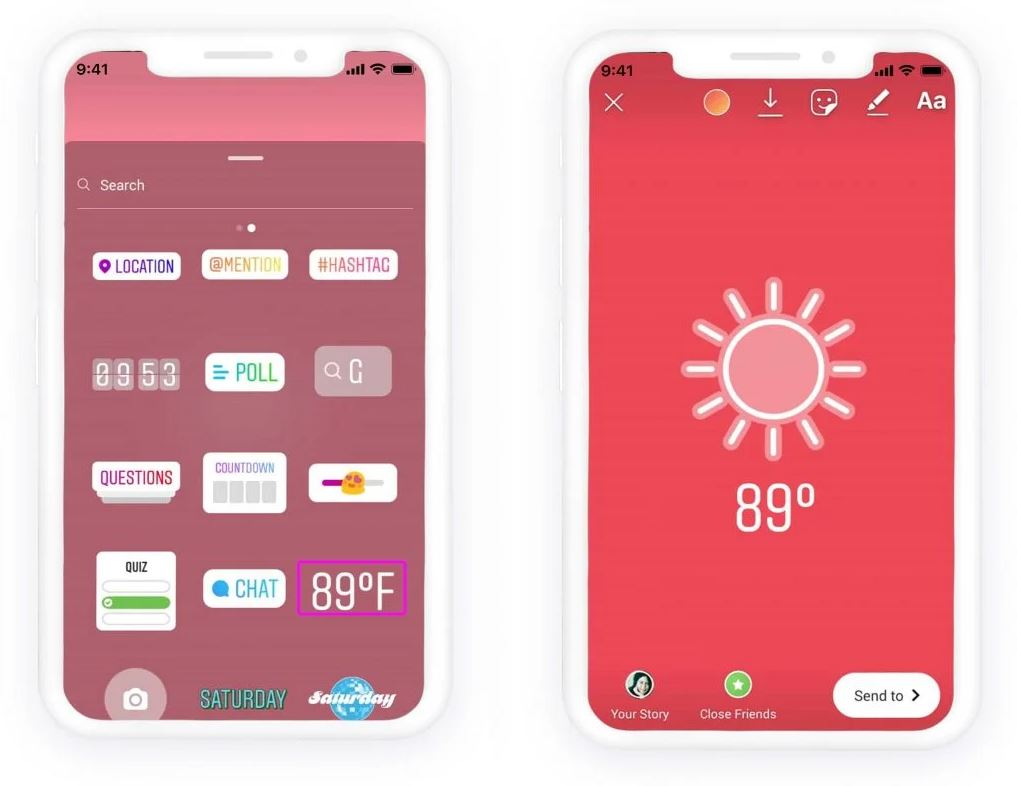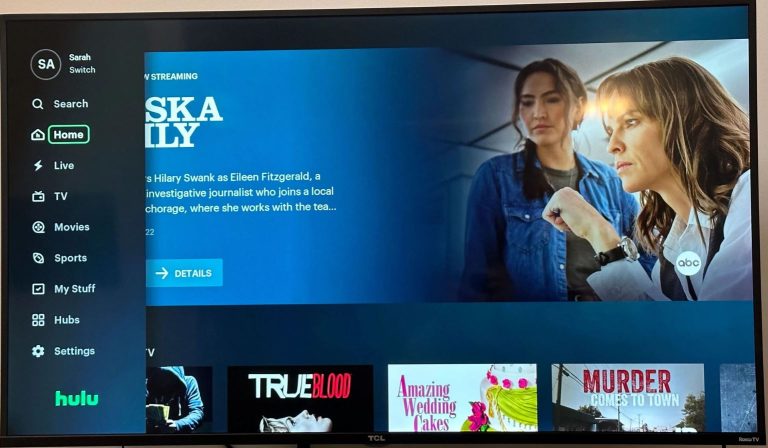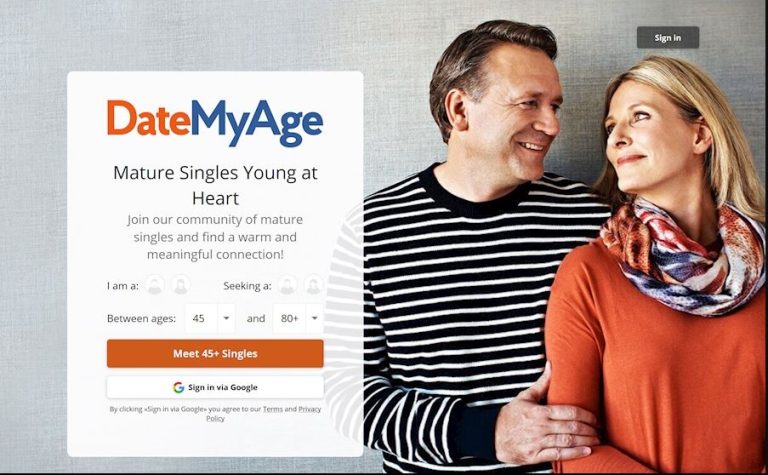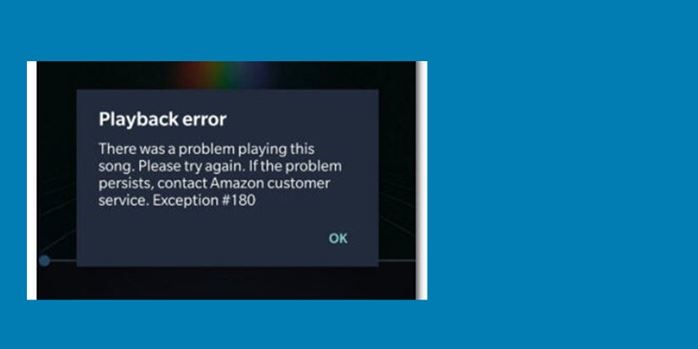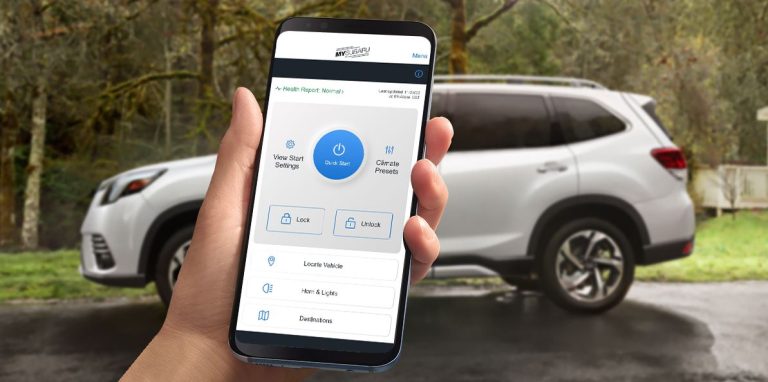How to Add Temperature to Instagram Story in 2023
Instagram is one of the most popular social media platforms nowadays. On Instagram, you can upload stories, photos, videos, reels, etc. Over time, Instagram has added new options in their reels option. For example, you can add stickers like music, place, day, etc to your Instagram stories. And one of the stickers that you can add to your account is the temperature sticker. So, if you want to know how to add temperature to your Instagram story, you just have come to the right place.
Below, we have described the step by step guide that’ll help you to add temperature to your Instagram story easily without any issues. You can do that by simply adding the temperature sticker from the stickers option while adding stories to your Instagram profile. We have provided the guide that’ll help you do that. We also have described how to fix the temperature sticker not working issue on Instagram. So, just follow the guide below to do that. You can also read about fixing add yours sticker not working on Instagram.
What is Temperature Sticker on Instagram?
On Instagram, you get the temperature sticker that you can add to your stories. When you add this sticker, it’ll display the current temperature when you add the story. You can display both Fahrenheit and Celsius temperature stickers on your stories.
So, if you are in a cold place or hot place, you can let your audience know the temperature by adding a sticker to your Instagram story. It’ll help to display the temperature of the time when you added the story. Below, we have described the step-by-step guide to adding the temperature sticker to your stories. So, just follow the guide below to do that.
How to Add Temperature to an Instagram Story?
Below, we have described the step-by-step process to add temperature to your stories from the Instagram Android or iOS app. So, just follow the guide below to do that.

- First of all, make sure the location on your device is turned on. You can turn it on from the status bar of your device.
- Then, open the Instagram app, and click on the “Your Story” option.
- Now, select and upload your story and click on the sticker icon.
- There, you’ll get the temperature sticker, click on it to add it to your story.
- It’ll display the temperature in Fahrenheit by default, just tap on the temperature sticker to display it in Celcius.
That’s it. Now, upload the story and it’ll display the temperature.
How to Fix Instagram Temperature Sticker not Working?
If you are not able to find the temperature sticker while adding a story, then don’t worry. Below, we have described how you can fix the temperature sticker not working issue.
1. Search for the Temperature Sticker
Sometimes, you might not get the temperature sticker appearing on the popular sticker option. In that case, you can manually search for the temperature sticker, and then add it to your story. To search for the temperature sticker, you just need to search it in the search bar, and then add it to the story.
2. Turn on Location
As the temperature sticker displays the current temperature of your current location, it needs location access to display the temperature. So, if the location service isn’t turned on on your device, you might face issues.
You can swipe the status bar of your device, and turn on the location from there.
Or, you can just go to the Settings>Location option, and then turn on the location.
After turning on the location, just close Instagram, and open it. Then, see if it’s displaying the temperature sticker.
3. Check for Permission
As said earlier, Instagram needs location access to display the temperature. So, if it doesn’t have permission to check the location, you might face issues. Just follow the below guide to check and allow the location permission.
- First of all, open the Settings option on your device.
- Then, go to the App Management>App List option from there.
- Search for the Instagram app, and click on the “Permissions” option.
- From there, allow the location permission.
That’s it. Now, just open Instagram and see if it’s displaying the temperature sticker.
4. Clear Cache
You can also clear the cache of the Instagram app and see if it fixes the issue. Below, we have described how you can clear the Instagram app cache. So, follow the guide below to do that.
- First of all, open the Settings option on your device.
- Then, go to the App Management>App List option.
- Search for the Instagram app, and click on the “Storage” option.
- From there, click on the “Clear cache” and “Clear data” options.
- That’s it. Now, just open the app and log in to your Instagram account.
Then, see if you are able to get the temperature sticker.
Conclusion
So, I hope you liked this guide about adding temperature to your Instagram story. If you did, then you can share this guide on your social media platforms. Just use the share buttons below to do that. If you have any questions or queries, you can ask in the comment section below. You can also provide your feedback in the comment section.