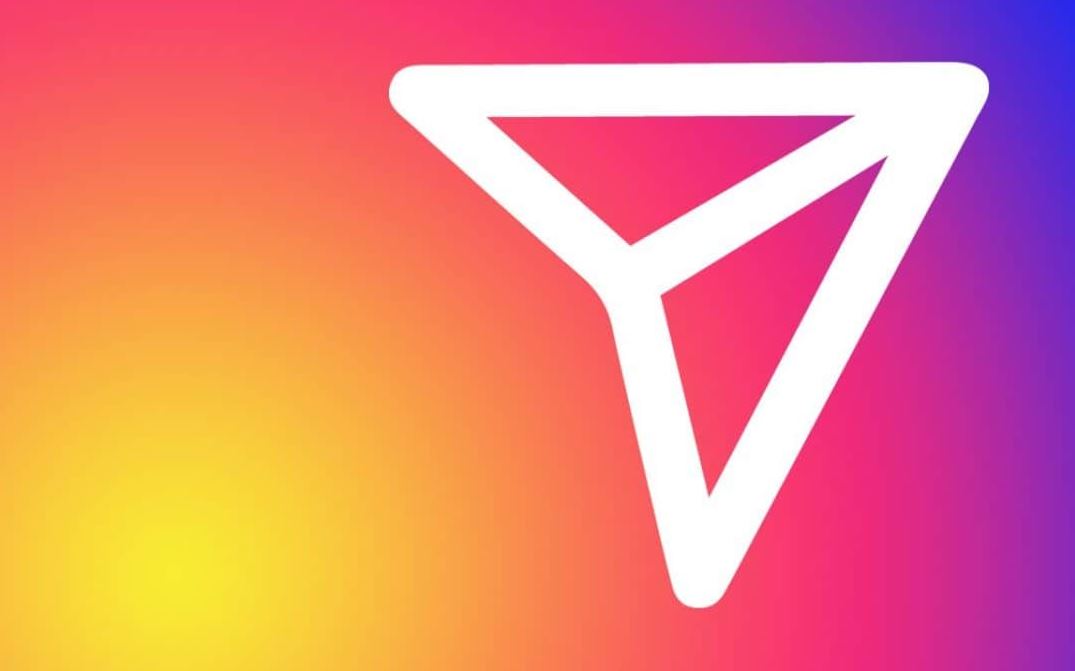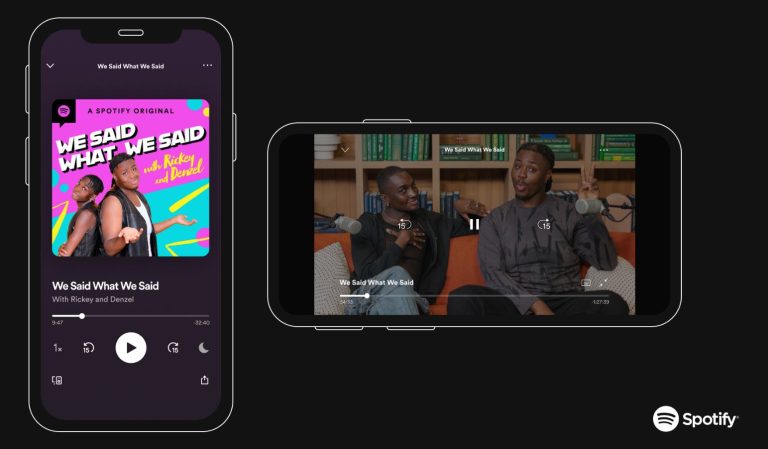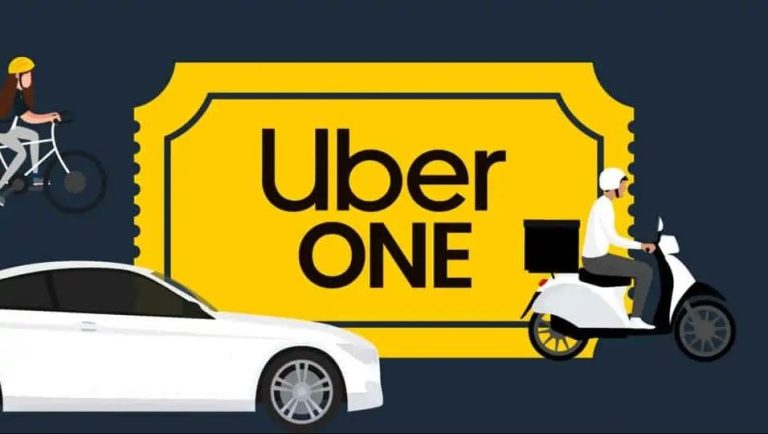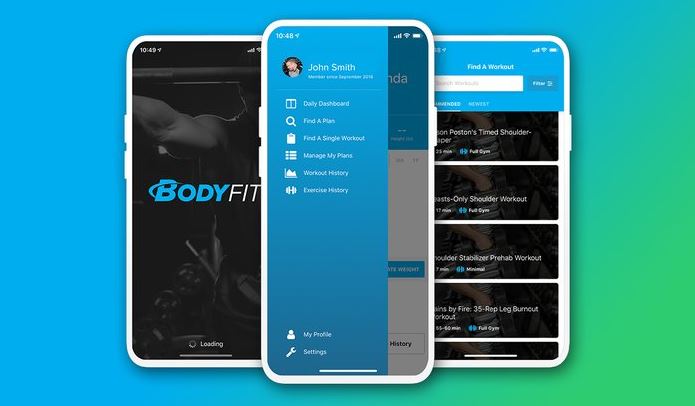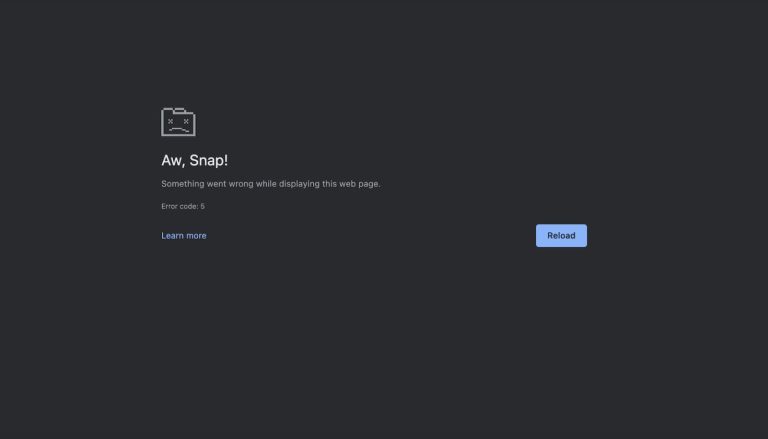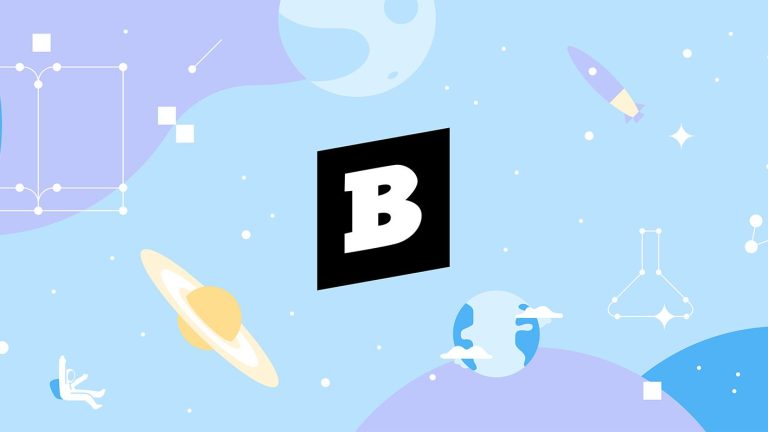[Fixed] Instagram Says I Have Message But I Don’t
Instagram is one of the most popular social media apps nowadays. On Instagram, you can send DM messages to anyone you want and receive messages from other Instagram users. However, sometimes, people face issues with the DM feature of Instagram. Sometimes, users complain that Instagram says they have messages in the DM but they don’t have them. If you are facing the same issue, then you might be wondering why Instagram says I have a message but I don’t.
Well, in this guide, we have described why this issue with Instagram happens and how you can fix it. Below, we have described the reason why Instagram says I have a message but I don’t issue. We also have described the methods that’ll help you to fix this issue on Instagram easily. So, you can just follow the guide below, and fix this problem with Instagram easily. You can also read about getting Instagram on school Chromebooks.
Why Instagram Says I have Message but I Don’t?

Most likely, this issue of Instagram happens because of an Instagram glitch. You see a DM notification on Instagram, but when you open your DM, it doesn’t display a new message. This can be really frustrating as you might not know if you have actually received a message on Instagram or not. If it’s just displaying even if you don’t have a new message, when you actually receive a new message, you might not be able to tell.
So, this can be a problem for Instagram users. Although the real reason behind this issue is unknown, but this can be due to a glitch on Instagram. Sometimes, Instagram might show a DM notification even if you have not received a DM. And this can happen to any Instagram user. However, below, we have described some methods that might help you fix Instagram I have a message but I don’t issue.
How to Fix Instagram Says I Have Message but I Don’t?
1. Logout and Login
The first thing you need to do to fix this issue is, you can log out from your Instagram account and then try to log in again. This might help you to fix this issue. To log out and log-in to your Instagram account, you can just follow the step-by-step guide below.
- First of all, open the Instagram app.
- Then, click on your profile picture icon from the right corner.
- Now, click on the menu icon from the right corner and go to the ‘Settings and privacy’ option from there.
- Scroll down, and select the ‘Log out’ option from there.
- That’s it. Now, just log out from your account.
- Close the Instagram app and then open it again.
- Now, log in to your Instagram account via email or your Facebook account.
That’s it. Now, just open your DM and check if it’s showing any new messages or notifications.
2. Update the App
If you are using an outdated version of the Instagram app on your device, then the app can get bugs and glitches in it. So, you can just update Instagram to the latest version and see if it fixes the issue. To update the Instagram app to the latest version, just open the Google Play Store or App Store on your device and check if there’s an update available. If available, then you need to update the app to the latest version and see if it fixes the issue.
3. Clear Cache
You can also clear the Instagram app cache and then see if it fixes the problem. Sometimes, clearing the cache can fix various problems in the Instagram app. So, just update it to the latest version and see if it fixes the issue. Below, we have described how you can clear your Instagram app cache. So, just follow the step-by-step guide below to do that.
- First of all, open the ‘Settings’ option on your device.
- Then, go to the App Management>App list option from there.
- Now, search for the Instagram app and click on it.
- After that, go to the ‘Storage’ option and click on both the ‘Clear cache’ and ‘Clear data’ option.
That’s it. Now, just open the Instagram app and check if has been fixed Instagram says I have a message but I don’t issue.
4. Reinstall App
The last option that you can try to fix this problem is, you can reinstall the Instagram app on your device and see if it fixes the problem. Reinstalling the app might help because it removes all the data and then you can install a fresh version of Instagram that might not have the issue.
You can simply go to the Settings>App Management>App List option on your device and uninstall the Instagram app from there. Then, open the Google Play Store or App Store on your device and download the latest version of the app. Then, open it and check if it’s working.
Conclusion
So, I hope you liked this guide. If you did, then you can share this guide on your social media platforms. Just use the share buttons below to share this guide. If you have any questions or queries, you can ask in the comment section below. You can also provide your feedback in the comment section.