How to Fix Ticketmaster Error Code U201 in 2024
Ticketmaster is one of the most popular platforms to buy tickets for various events. You can use the Ticketmaster app or their website to book tickets for your preferred event. However, while booking the tickets, many users face error code u201 on Ticketmaster. If you are facing the same error code, and want to fix it, then you just have come to the right place.
In this guide, we have described how you can fix the Ticketmaster error code u201 easily on your device. So, you can just follow the step-by-step guide below, and fix this error code of Ticketmaster easily without any issues. We also have described what could be the reason behind this error code of Ticketmaster. You can also read about fixing Ticketmaster error code u521 easily.
What causes Ticketmaster Error Code U201?
Usually, this error code of Ticketmaster happens because of wrong credit card details. However, there can be several other reasons as well behind this error code.
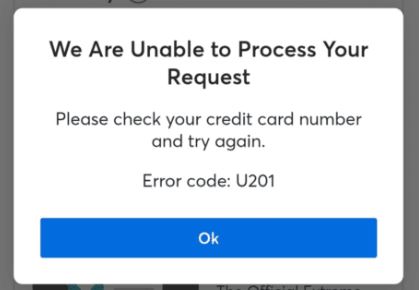
- Wrong Credit Card Details: The primary reason behind this error code of Ticketmaster is wrong credit card details. This can happen if your credit card is expired or you have mistakenly entered the wrong credit card number or CVV number.
- Server Issue: Sometimes, because of Ticketmaster server outage, you can face this problem as well. Also, if your bank server is down, then you can face this problem as well. So, because of server outage, you can face this problem.
- Cache Issue: The browser cache or the Ticketmaster app can also cause the problem. S, because of cache issue, you might face the problem.
- VPN: If you are using a VPN on your device, then the VPN connection might interfere with Ticketmaster and cause this issue. So, this could be a reason as well.
No matter what the reason is, below, we have described the steps to fix this problem of Ticketmaster easily.
How to Fix Ticketmaster Error Code U201?
1. Check Credit Card Details
The first thing you need to do is to check your credit card details. Because of wrongly entered credit card details, you might face the issue. So, just check if you have entered your credit card number, expiry date, or the CVV correctly. You can also try another credit card or another payment method and see if it’s showing the same error code. As this issue happens mostly because of wrong credit card details, changing the payment method might help you to fix the issue.
2. Disable VPN
If you are using a VPN connection while booking your ticket with Ticketmaster, then you need to disable the VPN and see if it fixes the issue. Just disable your VPN connection and then open the Ticketmaster app or the website. Then, check if it’s working or not.
3. Check the Server
The next thing you need to do to fix Ticketmaster error code u201 is, you need to check the server. If there are issues with the Ticketmaster or your bank server, then you can face issues while making payment. To check if the Ticketmaster server is down, you can just go to https://downdetector.com/status/ticketmaster/ and check if it’s showing down. If it’s showing that there are issues with Ticketmaster, then you just need to wait until it fixes the issue.
4. Clear Cache
You can also try clearing the cache from your browser, or the Ticketmaster app and see if it fixes the issue. Sometimes, because of a cache issue, you can see this error code. So, just clear the cache and check if it’s working. Below, we have described how you can clear the cache from your browser or the Ticketmaster app. So, follow the guide below to do that.
On Browser:
To clear the cache from your Chrome browser, just follow the steps below.
- First of all, open Google Chrome on your PC.
- Then, click on the three dots from the upper right corner and click on ‘Clear browsing data’ option.
- Now, select the time range and select the ‘Browsing history’, ‘Cookies and other sites data’, and ‘Cached images and files’ options.
- After that, click on the ‘Clear now’ option to clear the cache.
- That’s it. It’ll clear the cache. Now, open Ticketmaster in your browser and see if it’s showing the error code.
On Android:
To clear the Ticketmaster app cache from your Android device, just follow the steps below.
- First of all, open the ‘Settings’ option on your Android device.
- Then, go to the App Management>App List option from there.
- There, you’ll get the Ticketmaster app, click on it.
- Now, choose the ‘Storage’ option from there and choose both the ‘Clear data’ and ‘Clear cache’ options.
- After that, open the Ticketmaster app on your device and log in with your account.
Then, check if it’s showing the error code or not.
Conclusion
Getting an error code while booking tickets on Ticketmaster could be frustrating. However, you can follow the above guide and fix this issue easily. If you liked this guide, you can share it on your social media platforms. Just use the share buttons below to do that. If you have any questions or queries, you can ask in the comment section below. You can also provide your feedback in the comment section.

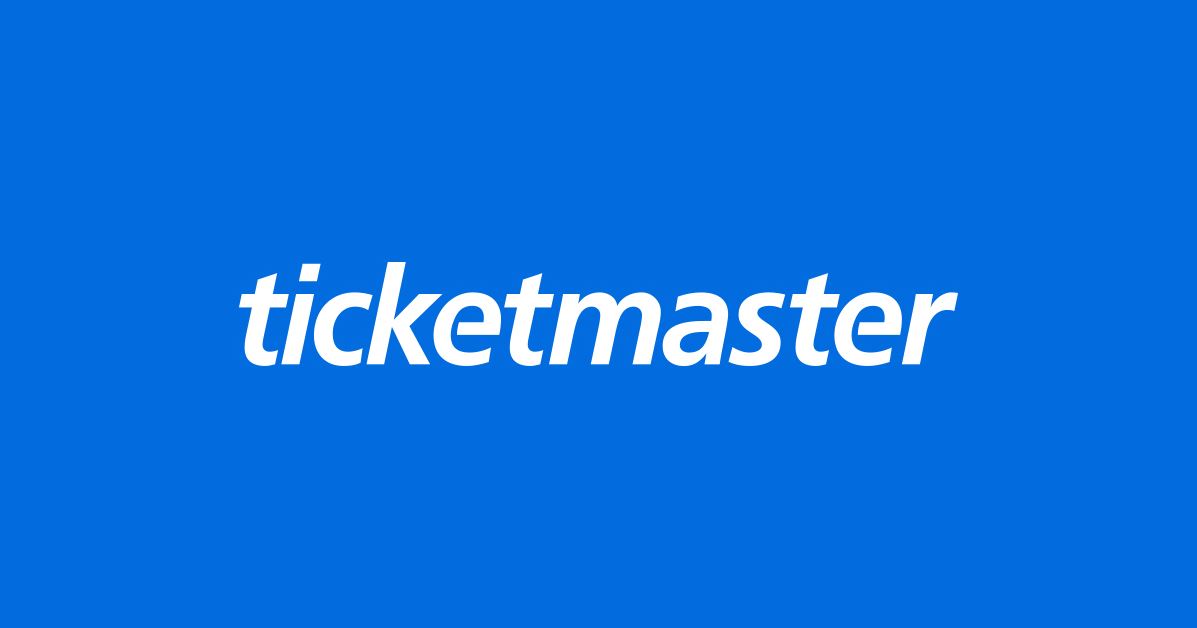
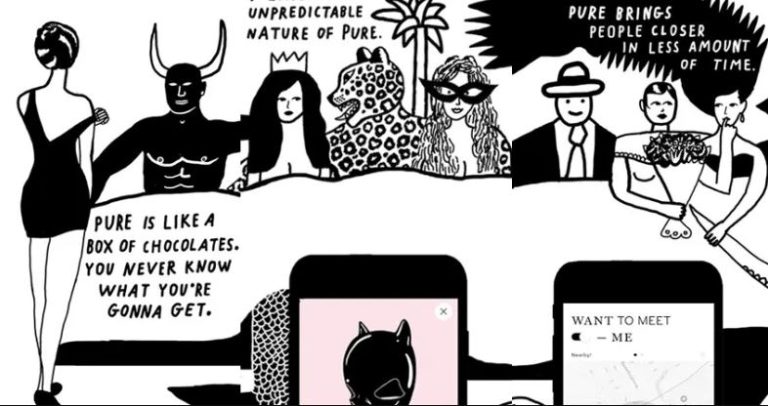

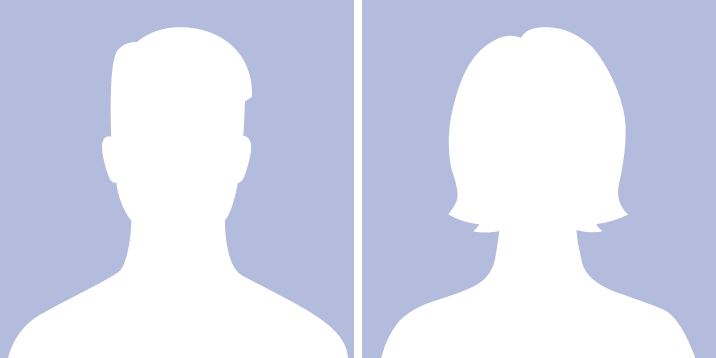


![[Fixed] Instagram Says I Have Message But I Don’t](https://thetechyinfo.com/wp-content/uploads/2023/12/How-to-fix-Instagram-says-I-have-message-but-I-dont-768x479.jpg)