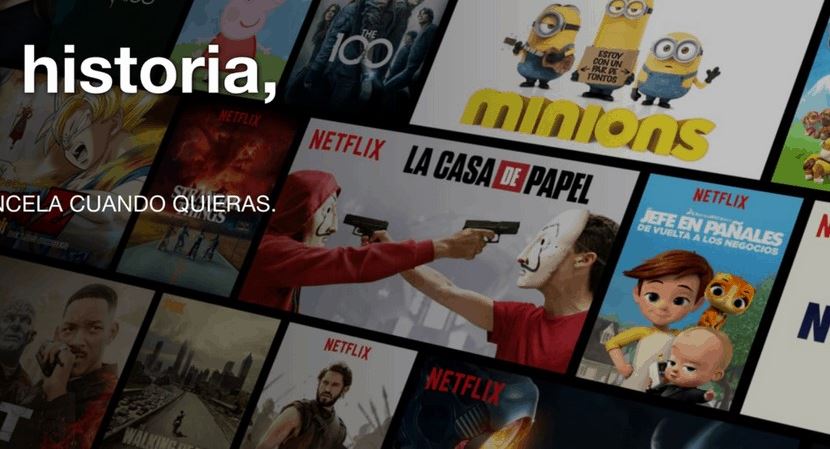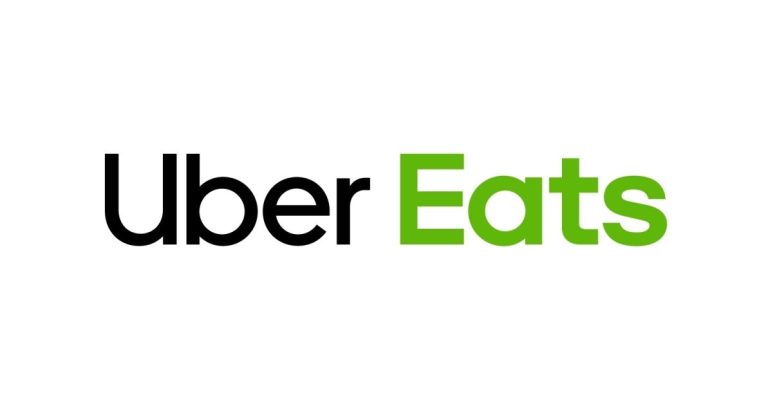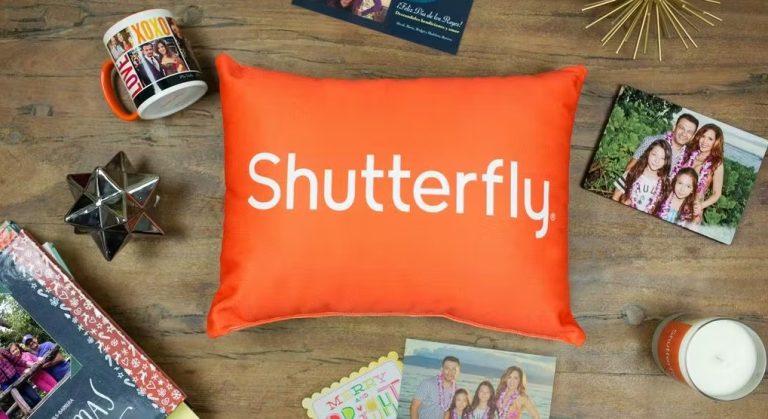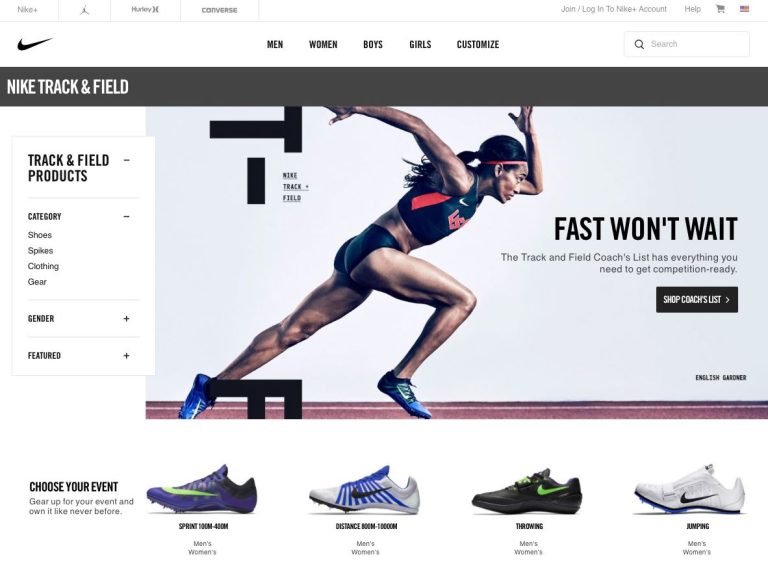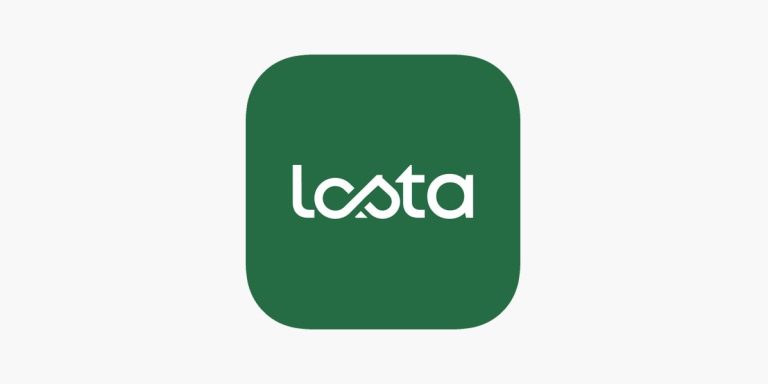[Fixed] Why is My Netflix in Spanish?
Have your Netflix language and movie titles changed to Netflix? Or are you facing frequent language changes in your Netflix profile? If yes, and you want to fix this issue with your Netflix account, then you just have come to the right place. Netflix is one of the most popular streaming platforms with thousands of different movie and TV show titles. However, if your Netflix is displaying in Spanish language, then it could be frustrating sometimes.
So, in this guide, we have described why your Netflix language might have changed to Spanish and what you can do to fix it. Below, we have described the reasons behind this issue with Netflix. So, just follow the step by step guide below, and you’ll be able to know what the reasons are. How to fix Netflix error code 17377 on your device.
Why is My Netflix in English?
Below, we have described some of the common reasons why your Netflix language has changed even if you haven’t changed it.
Some have Your Netflix Password
The most common reason why your Netflix language is changed to Spanish or another language is, that someone might use your Netflix language without your concern. Or, if you have shared your Netflix password with someone, they might be able to change the default language of your account. So, if someone has your Netflix account password, they can change the language to Spanish or any other language. This could be the reason why your Netflix language might be changed.
VPN
Many Netflix users use a VPN connection to unblock Netflix or get access to geo-restricted libraries on Netflix. So, if you are using a VPN on Netflix and changed your server to a country where Spanish is the primary language, then this could be the reason behind the issue. When you use a VPN, Netflix detects new locations and might automatically change the language according to the location.
How to Fix Netflix Frequently Changing Language?
1. Change Your Password
The first thing you need to do is to change the password of your Netflix account. If someone has your Netflix account password, then they can change the language of your account. So, just change the account password and secure your Netflix account.
To change your Netflix account password, you can go to the Account Settings option and change the password from there. You can also use the “Forgot password” feature of Netflix and change your password easily.
2. Disable VPN
If you are using a VPN connection to watch Netflix, then you need to disable the VPN connection to change the VPN server to fix the issue. This can help you to fix the issue with your Netflix account language issue.
How to Change Netflix Language?
To change the default Netflix language or audio/subtitles of the movies and TV shows, you can follow the steps below.
1. Website
If you want to change your Netflix language from the Netflix website, you can follow the steps below.
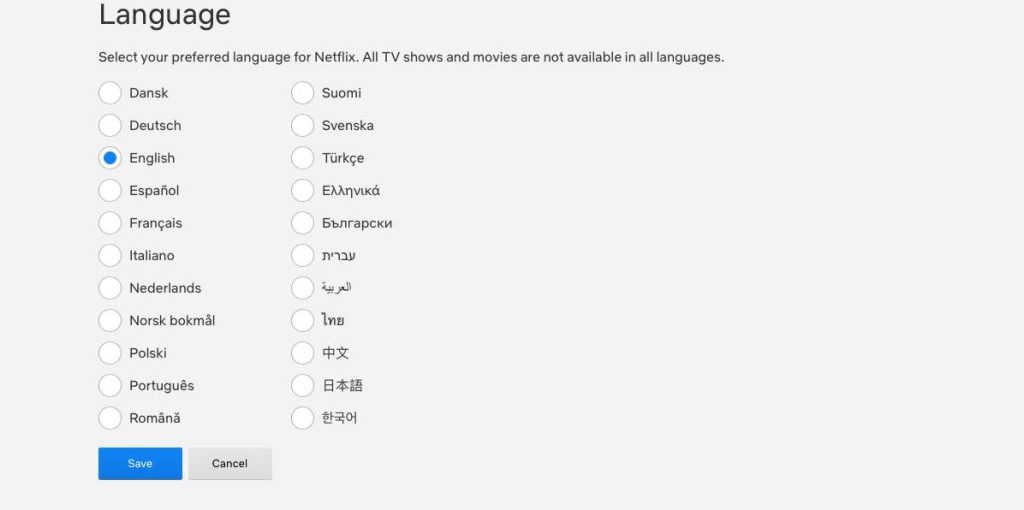
- First of all, open Netflix and log-in with your account.
- Then, select your Netflix profile.
- Now, click on your profile icon from the upper right corner of your screen and click on the “Account” option from there.
- Then, choose the “Language” option and click on “Change”.
- Choose your preferred language and save.
That’s it. It’ll change your Netflix language.
2. App
If you are using the Netflix app on your Android or iOS device, then you can follow the steps below to change your language.
- First of all, open the Netflix app on your device and log in with your account.
- Then, click on the “More” option and click on the “Account” option from there.
- Choose your profile and you’ll see the “Language” section, click on “Change” to change your language.
- Select your Language and save it.
That’s it. Your language will be changed.
Conclusion
So, I hope you liked this guide. If you did, then you can share this guide on your social media platforms. Just use the share buttons below to share this guide. If you have any questions or queries, you can ask in the comment section below. You can also provide your feedback in the comment section.