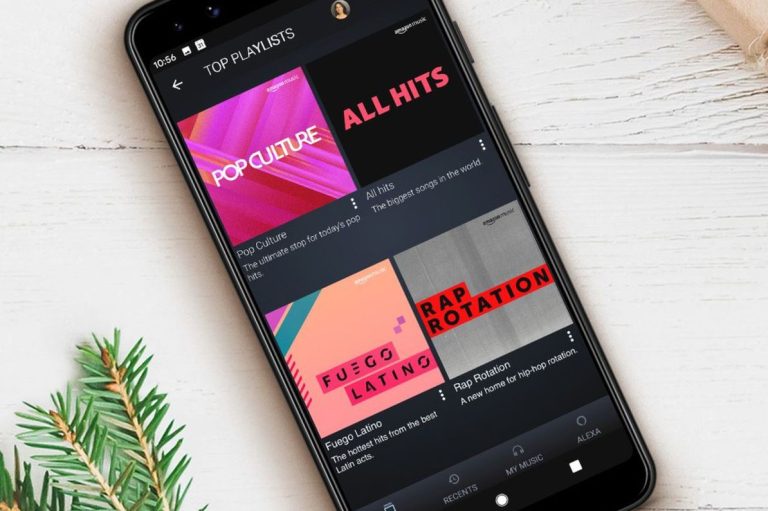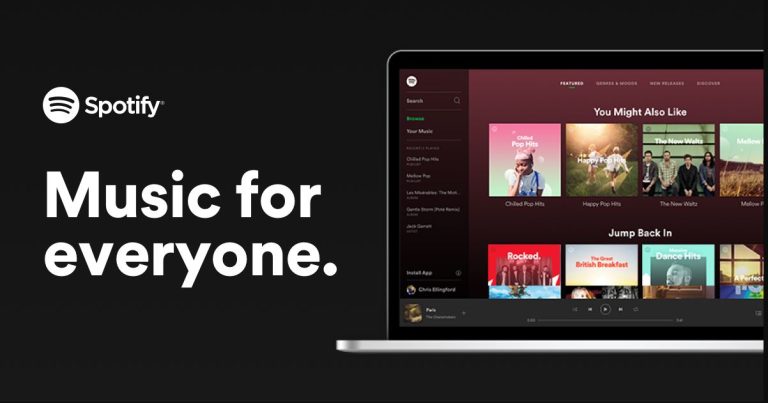How to Reset Peacock TV Password on Android, iOS, PC, Firestick
Peacock TV is one of the most popular streaming platforms in the USA. However, if you are a Peacock TV user, but don’t remember the password of your Peacock TV account, then it could be frustrating. That’s why in this guide, we have described how you can easily reset your Peacock TV password from your preferred device.
So, no matter if you watch Peacock TV on your PC, smartphone, Roku, or Firestick, below, we have described the steps to reset your Peacock TV account password from any device. So, you can follow your preferred method and reset the password easily.
Resetting the Peacock TV password is almost the same on all devices. So, you won’t face any issues resetting your Peaock TV account password.
To reset your password for this streaming platform, you should have access to the email associated with your Peacock TV account. Because to reset the password, they’ll send a password reset email to your email. So, without having access to your email account, you can’t reset the password. You can also read about fixing Peacock TV not working issue.
How to Reset Peacock TV Password?
If you have forgotten your password for this streaming platform, just follow the guide below to reset it.
On PC
If you watch Peacock TV on your PC, using a browser, then you can follow the steps below. Below, we have described how you can reset your password from your PC or browser.
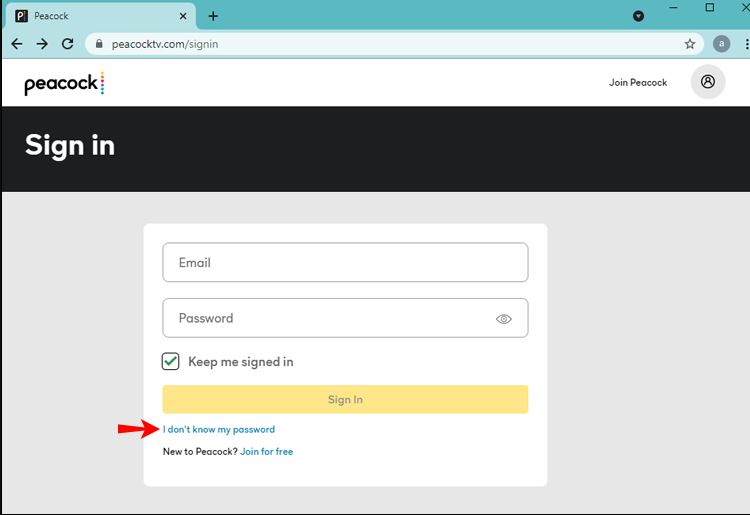
- First of all, visit the official Peacock TV website and click on the “Sign in” option from the upper right corner of your screen.
- You’ll get the login screen of Peaock TV, now, click on the “I don’t know my password” to reset your password.
- Enter the email associated with your account, and click on the “Continue” option.
- They’ll send a password reset link to your email. Now, open your email and click on the link.
- Enter a new password that you want to set and set the password.
That’s it. Once you set a new password, you can login with your email address and the new password on Peacock TV.
On Mobile
If you are using the Peacock TV app on your Android or iOS smartphone or tablet, then you can follow the process below to reset the password when you forget it.

- First of all, open the Peacock TV app on your device.
- Now, click on the “Sign-in” option.
- On the Sign-in page, you’ll get the “Forgot Password?” option, click on it.
- Then, enter the email associated with your Peacock TV account and click on the “Send” option.
- You’ll receive the link to reset your password in your email. Click on the link to reset the password of your account.
- Now, set a new password for your account.
That’s it. Now, just use your email and the new password to sign-in to your account.
On Firestick
To reset your Peaock TV password from your Firestick, you can follow the guide below.

- First of all, open the homepage of your Firestick and open the Peacock TV app from there.
- Then, click on the “Sign-in” option from there.
- Now, click on “Forgot your password? Visit peacocktv.com/forgot” and enter the email associated with your account.
- Open your email and click on the password reset link.
- Enter a new password and set the password.
That’s it. Now, you can log in with your email address and new password.
Frequently Asked Questions (F.A.Q)
Why am I not getting an email to reset my Peacock password?
Sometimes, the password reset email might be in the spam folder of your email. So, you can check your spam folder for the email and see if it’s there.
Why won’t Peacock accept my password?
You have to set a strong security password, not easy to guess on Peacock TV. Make sure you are using a password that is a combination of letters, numbers, and special characters.
How many devices can log in to Peacock?
You can log in and stream Peacock TV on up to 3 devices simultaneously.
Conclusion
Resetting your Peacock TV account password is really easy. So, just follow the above guide, and you’ll be able to reset your password without any issues. If you have any questions or queries, you can ask in the comment section below. You can also provide your feedback in the comment section.